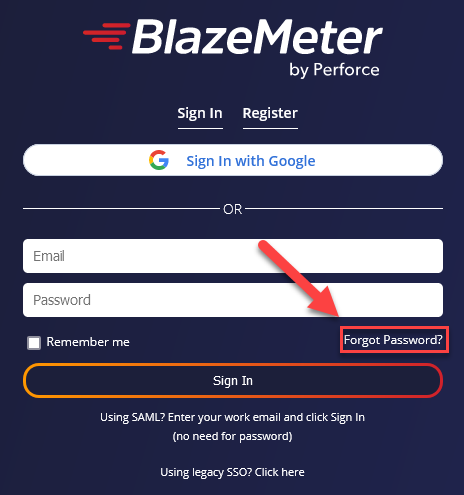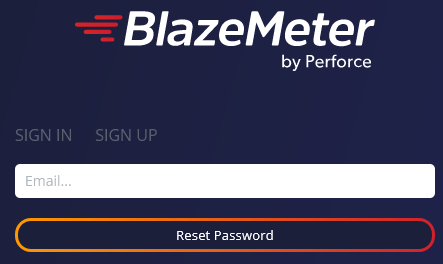Changing Your Password
You can change your password in two ways:
-
Inside the app through Personal Settings
-
Outside the app through Forgot Password
1. Inside the app: Personal Settings
- Log in to your account with your registered email address and password.
- Click the dropdown in the top right corner of the screen.
- Click on Personal Settings.
- Select Password tab.
- Enter and confirm your new password. Passwords must contain at least one special character.
2. Outside the app: 'Forgot Password'
If you find yourself locked out of your account, please use this link to get access back:
- Open the login page and click the "Forgot your Password" link, or open the link https://a.blazemeter.com/user/password in any modern browser.
- Enter your registered email address.
- Click the "Reset Password" button.
- A new password is emailed to the registered email address. Use that password to log in to your account.
Enable your Email/Spam filter service to accept incoming notifications that were either mailed from, or are signed from, the blazemeter.com domain.