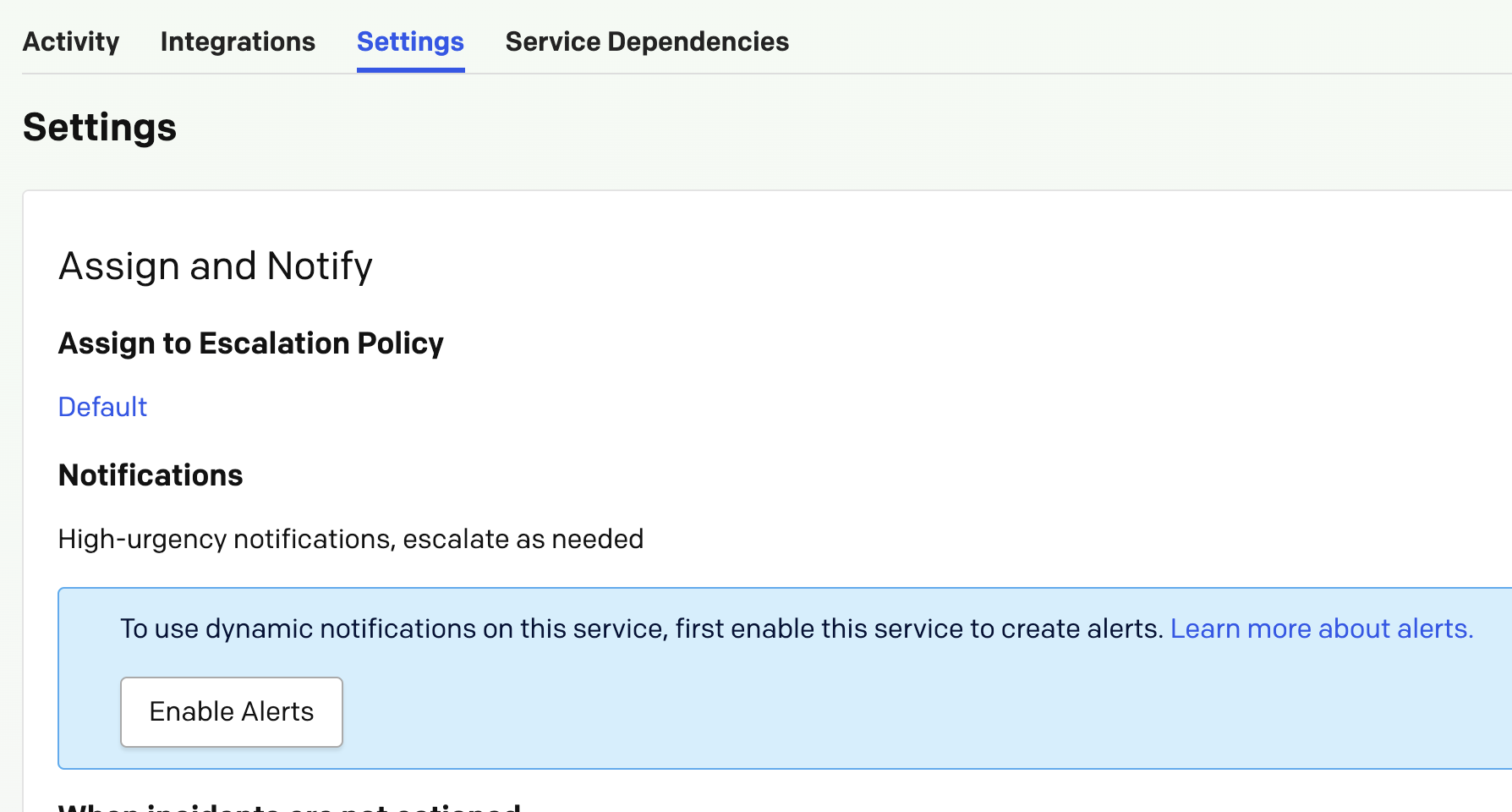PagerDuty integration
PagerDuty + BlazeMeter (API Monitoring) integration benefits
- Users are immediately notified about failures for the tests that are integrated with PagerDuty.
- Users can set a custom notification threshold in API Monitoring to trigger an event.
- Users can view the event data from API Monitoring with the link to the test that triggered the event.
- Incidents will automatically resolve in PagerDuty when the metric in API Monitoring test returns to normal with bidirectional synchronization.
How it works
BlazeMeter (API Monitoring) is a set of API debugging and monitoring tools used for testing. testing tools. Developers and operations teams can use BlazeMeter (API Monitoring) to monitor their APIs via scheduled tests with automatic PagerDuty incident triggering and resolution. Integrating PagerDuty with BlazeMeter (API Monitoring) is done through PagerDuty Connect.
Requirements
Only users with a base manager role and above are able to complete the integration with PagerDuty. Reach out to these roles in your organization to configure the integration.
Integrating With a PagerDuty Service
Follow these steps to integrate with a PagerDuty service:
- From the Configuration menu, select Services.
- There are two ways to add an integration to a service:
- If you are adding your integration to an existing service: Click the name of the service you want to add the integration to. Then, select the Integrations tab and click the New Integration button.
- If you are creating a new service for your integration: Please read our documentation in section Configuring Services and Integrations and follow the steps outlined in the Create a New Service section, selecting BlazeMeter (API Monitoring) as the Integration Type in step 4. Continue with the BlazeMeter (API Monitoring) section (below) once you have finished these steps.
-
Enter an Integration Name in the format monitoring-tool-service-name (e.g. BlazeMeter-Shopping-Cart) and select BlazeMeter (API Monitoring) from the Integration Type menu.
-
Click the Add Integration button to save your new integration. You will be redirected to the Integrations tab for your service.
-
An Integration Key will be generated on this screen. Keep this key saved in a safe place, as it will be used when you configure the integration with BlazeMeter (API Monitoring) in the next section.
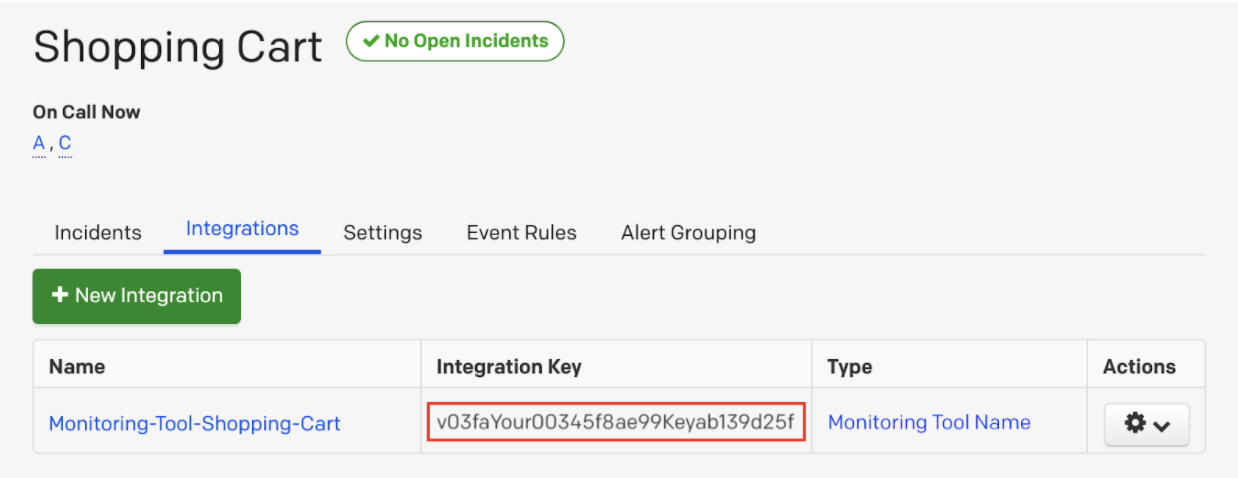
Integrate PagerDuty with BlazeMeter (API Monitoring)
- In BlazeMeter (API Monitoring):
- In the API Monitoring dashboard home page, click PagerDuty in the Connect BlazeMeter (API Monitoring) with Your Workflow section.
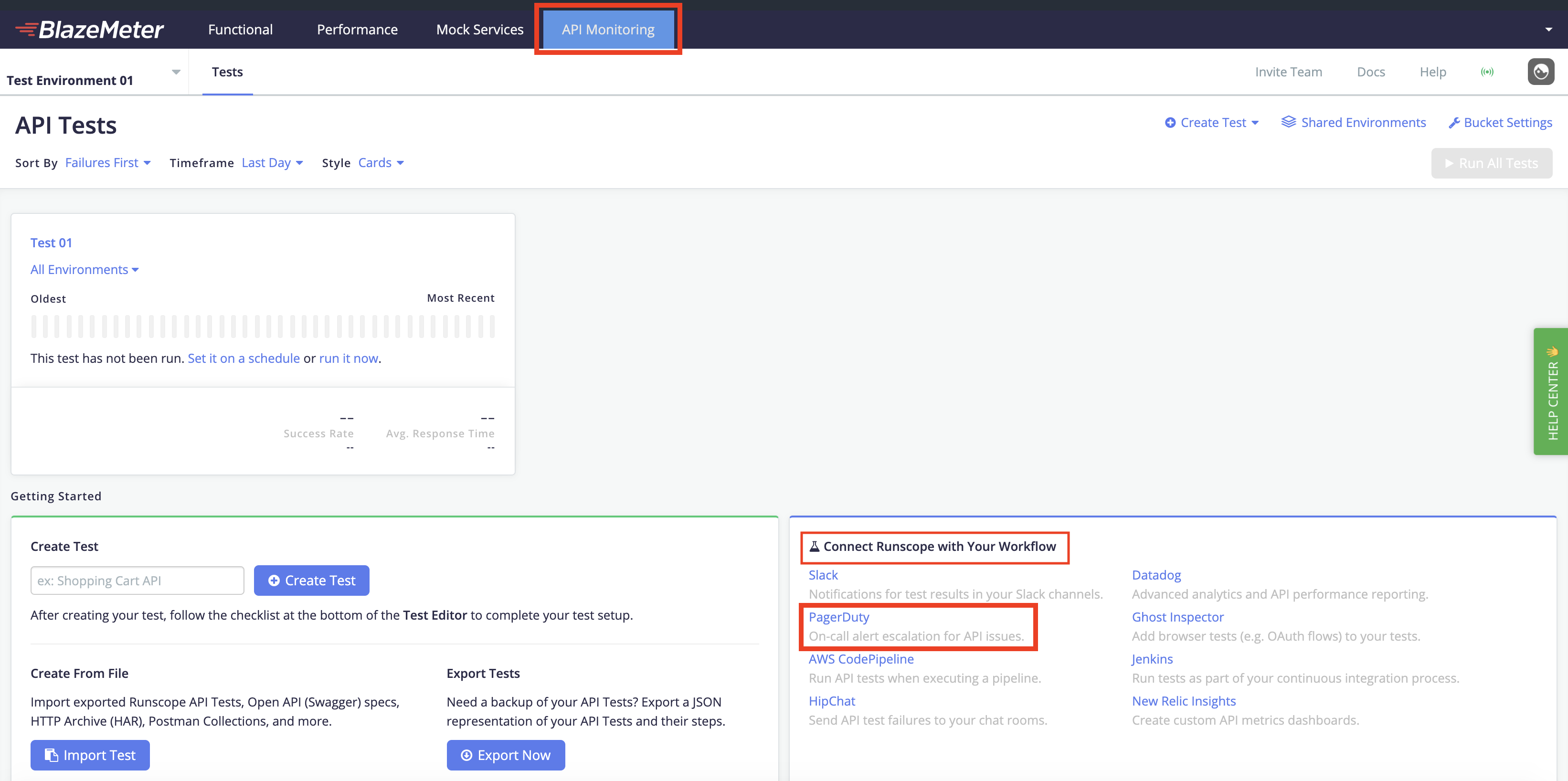
- Or, select Connected Services from the top right menu. Find the PagerDuty icon and click Connect PagerDuty.
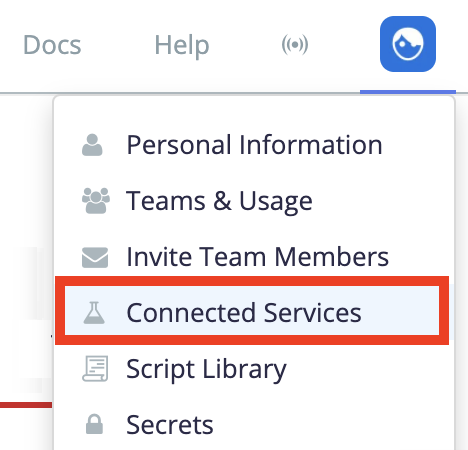
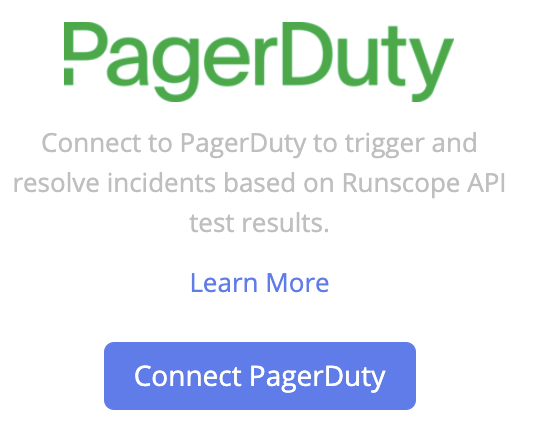
Note, if the Pager Duty Service want to integrate with is grayed out, you will need to "Enable Alerts" within the PagerDuty dashboard for the service first.
PagerDuty is now connected and integrated with BlazeMeter (API Monitoring).
Enable PagerDuty
You can enable PagerDuty in BlazeMeter (API Monitoring):
- In a test.
PagerDuty will be enabled only for that specific test. - In a shared environment.
PagerDuty will be enabled for all tests that belong to the shared environment.
Enable PagerDuty in a test
Prerequisites:
PagerDuty is integrated with BlazeMeter (API Monitoring). For more information, see Integrate PagerDuty with BlazeMeter (API Monitoring).
Follow these steps:
- Go to API Monitoring, and create a new Test.
- Expand the Environments section and click Integrations.
- For PagerDuty, toggle the button ON.
- Click Save.
You enabled the PagerDuty integration for this specific test.
Enable PagerDuty in a shared environment
Prerequisites:
PagerDuty is integrated with BlazeMeter (API Monitoring). For more information, see Integrate PagerDuty with BlazeMeter (API Monitoring).
Follow these steps:
- Select Shared Environments and click Add Shared Environment.
- Click the Unnamed title to expand the window and enter a Name.
- Select Integrations from the menu or click the icon in the image below (shortcut to Integrations):
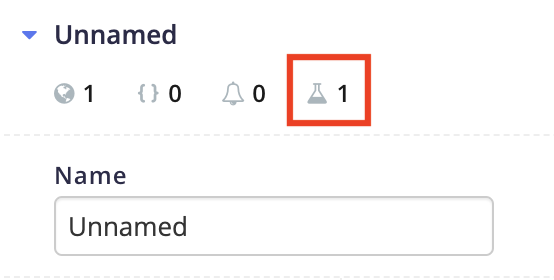
- For PagerDuty, toggle the button ON.
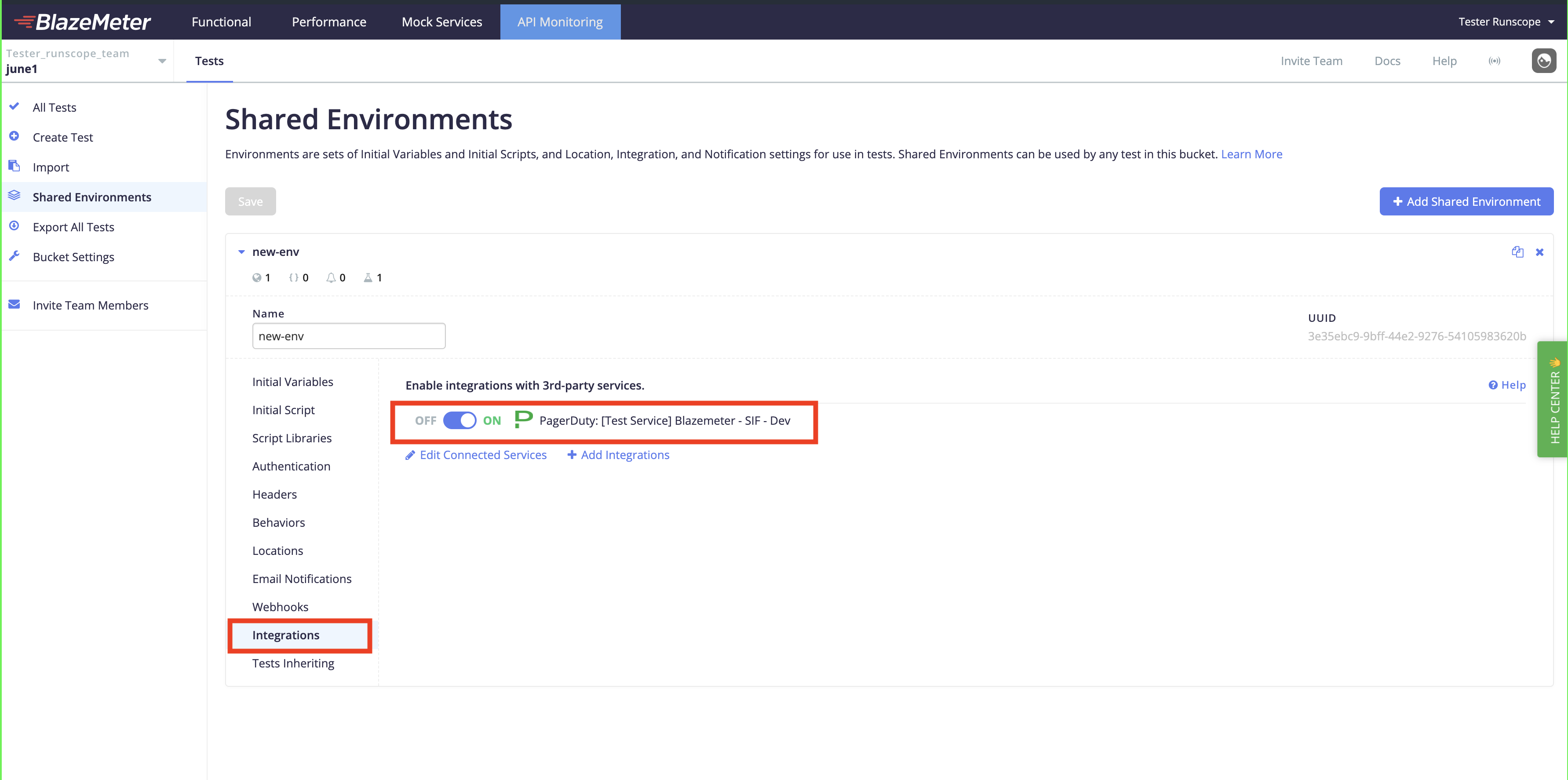
- Click Save.
You enabled the PagerDuty integration in the shared environment.
How to disconnect
Follow these steps:
- In BlazeMeter (API Monitoring), select Connected Services from the menu on the left.
- Find the PagerDuty integration that you want to disconnect and click Disconnect.
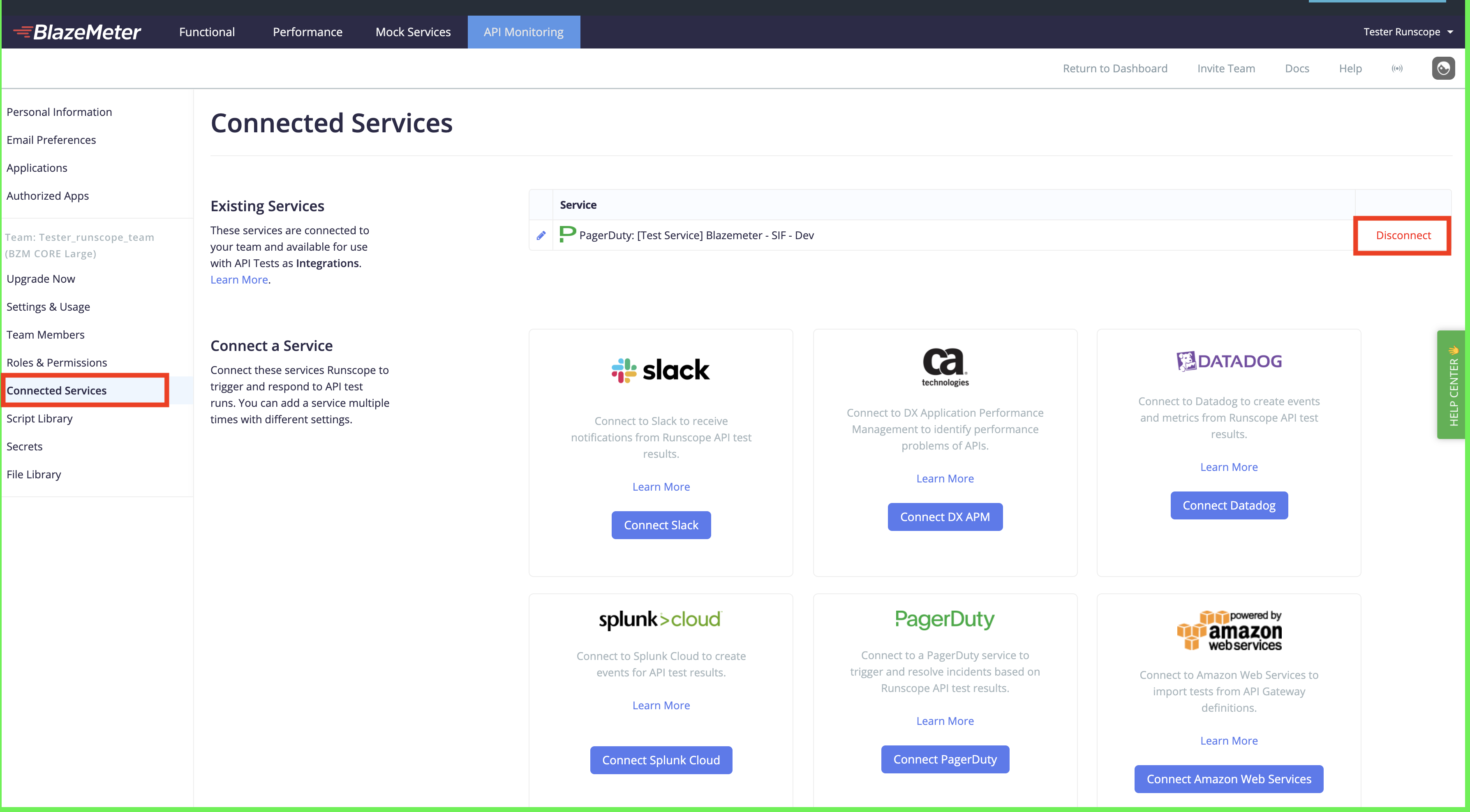
Triggering and resolving incidents
When a connected PagerDuty service is enabled, any Radar test runs that fail will trigger an incident and send the notifications defined in your PagerDuty service settings. When any subsequent test run passes, the incident will be marked as resolved automatically. You can click the BlazeMeter (API Monitoring) URL to be linked directly to your BlazeMeter (API Monitoring) account.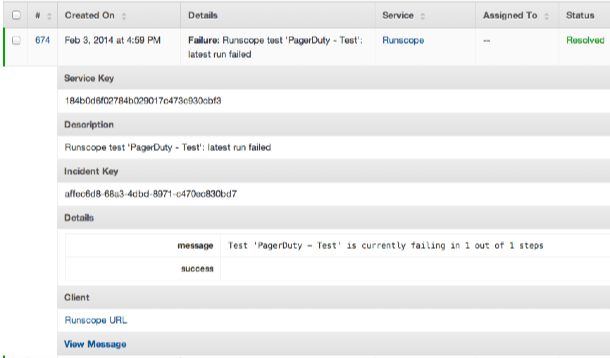
In order to prevent one test from clearing an incident for another, we recommend creating a PagerDuty service for each of your tests.
FAQ
Can you associate a BlazeMeter (API Monitoring) test with more than one PagerDuty service?
Yes. You can connect as many PagerDuty services to your BlazeMeter (API Monitoring) team as you'd like. For each test within your team, select from the connected services available to enable the integration.
Will PagerDuty incidents automatically resolve once the BlazeMeter (API Monitoring) test passes again?
Yes, PagerDuty incidents will automatically resolve when the BlazeMeter (API Monitoring) test associated with them passes.
Do you have additional questions? Please contact support@pagerduty.com.