Slack integration
Integrating BlazeMeter API Monitoring with Slack
Slack is group chat and IM built for teams.
Setting up Slack
Follow these steps:
- In Slack, go to your account's App Directory and add a new Runscope (Legacy) integration.
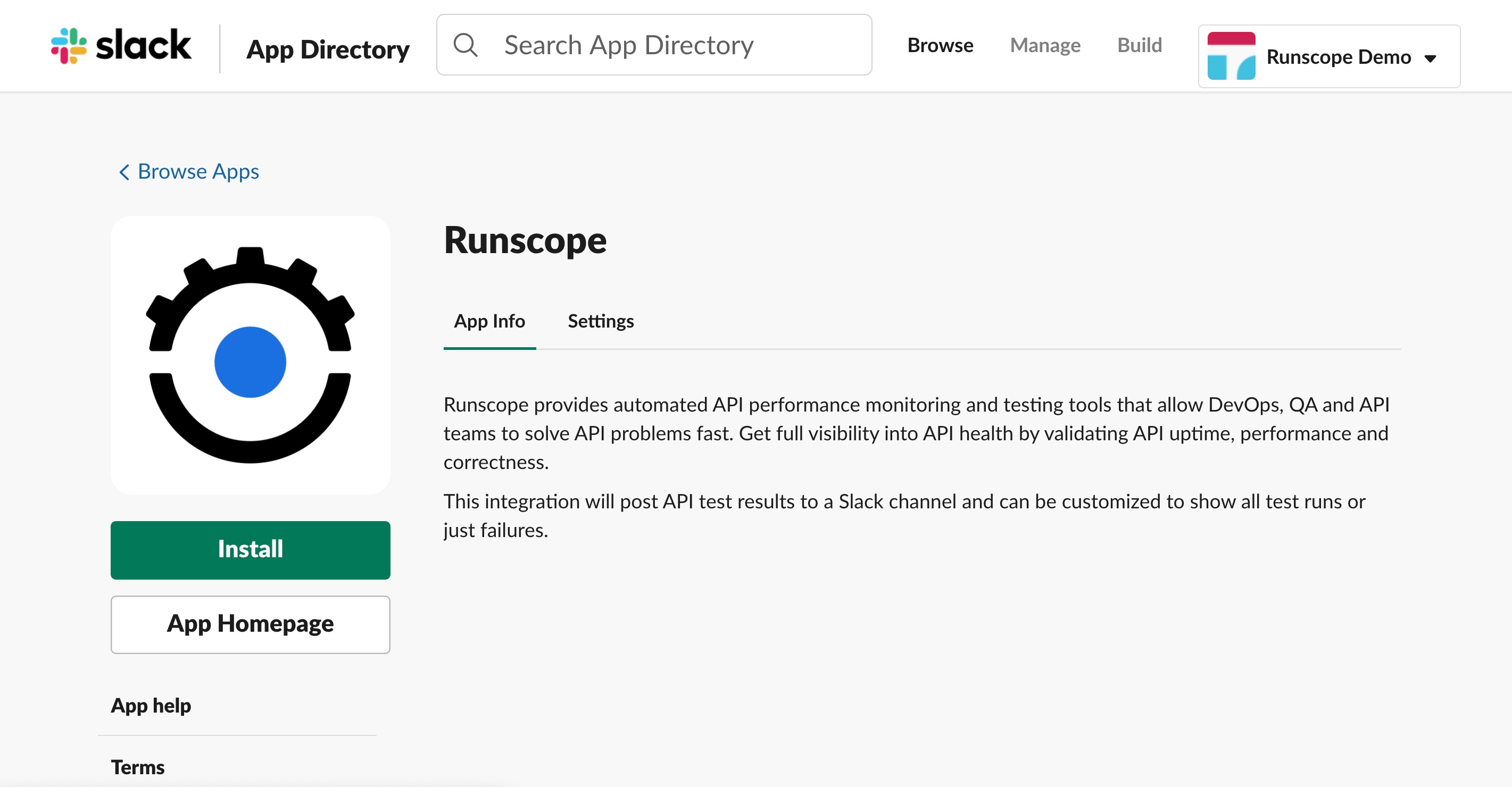
-
Select the Slack channel in which you want to receive notifications.
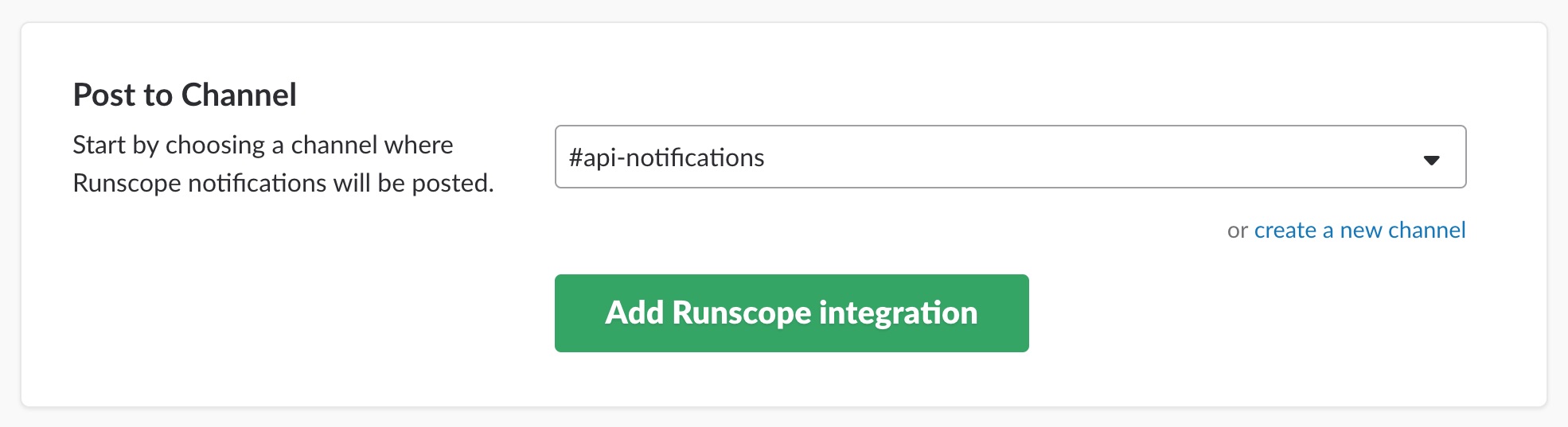
-
Scroll down to the Integration Settings section and copy the Webhook URL to your clipboard.
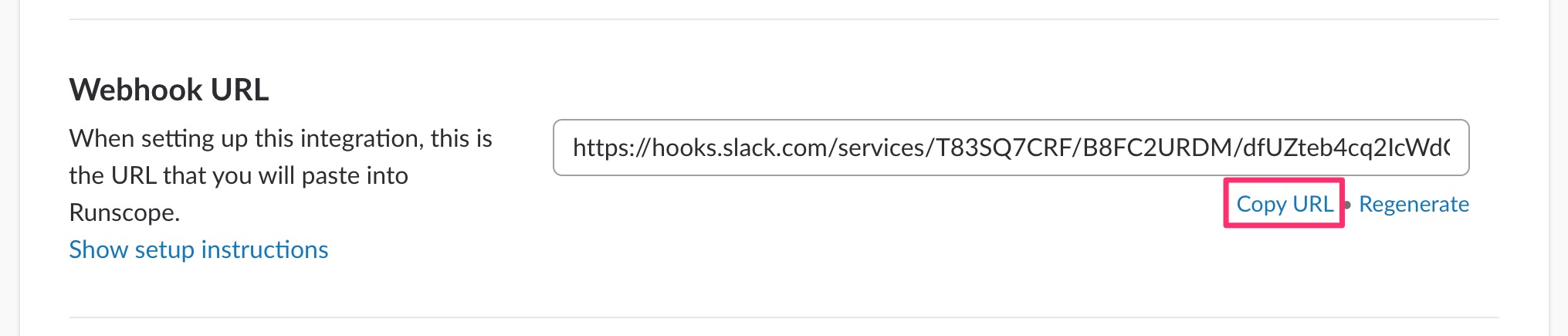
Setting up the API Monitoring integration
Follow these steps:
- Navigate back to your API Monitoring account.
- Click your profile on the top-right and select Connected Services.
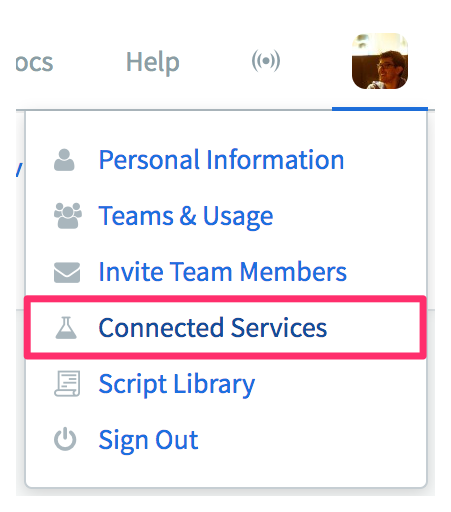
-
Find Slack in the list and select Connect Slack.
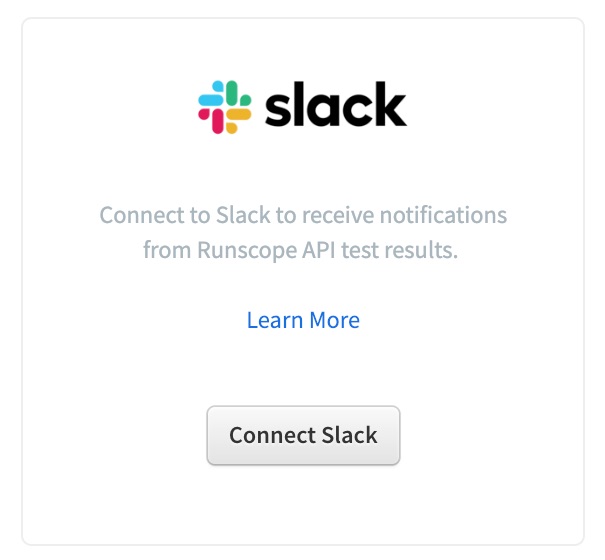
-
On the Settings screen, paste the Slack Webhook URL from the previous steps and enter a Channel Name (that is just for reference and to help differentiate between multiple Slack integrations). Select your notification preferences and click Connect Account.

- For the final step, choose whether to activate Slack integration on individual tests, or on all tests in your bucket.
For individual tests, open the environment settings for a particular test, select Integrations, and activate your Slack integration.
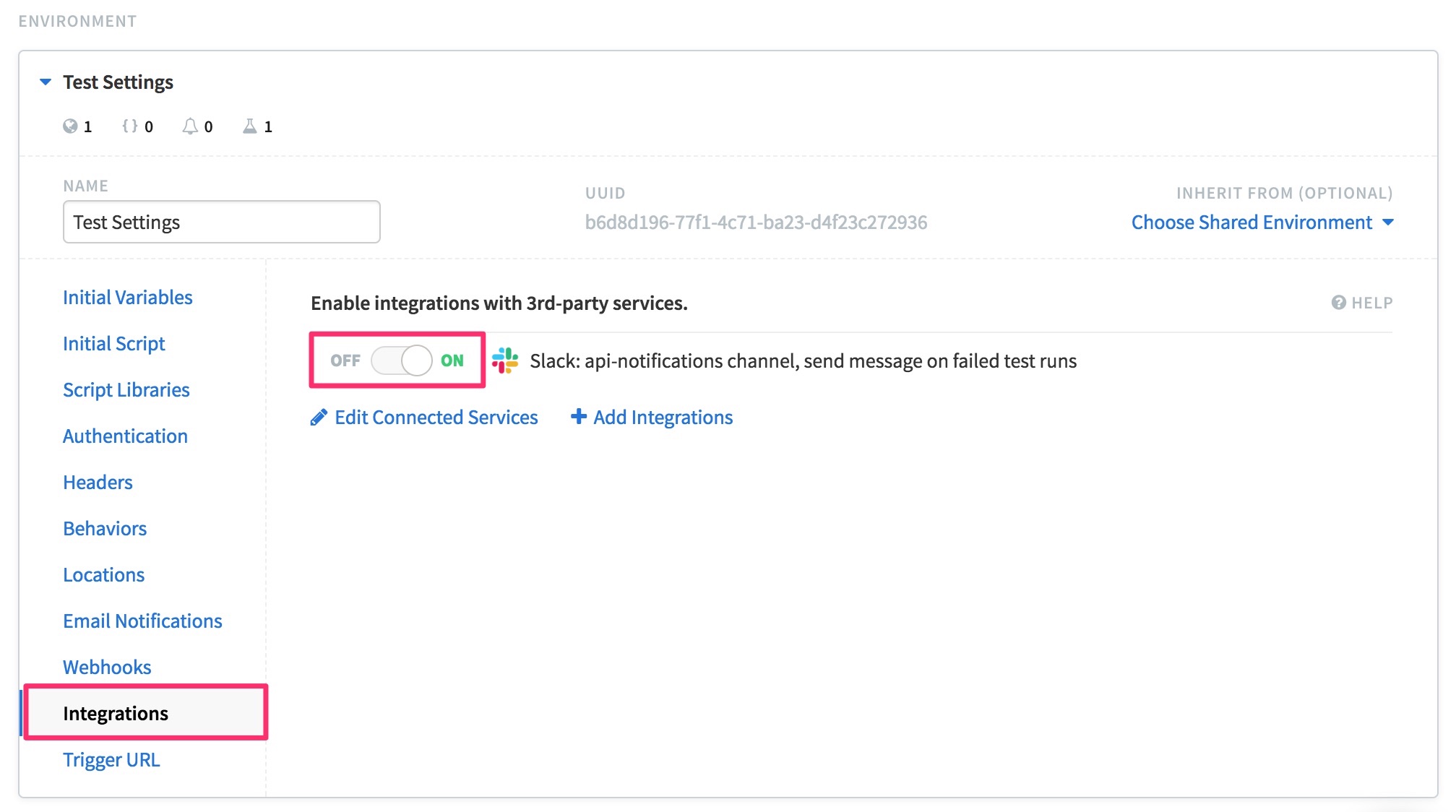
To integrate Slack to all tests in the bucket, navigate to Bucket Settings from your bucket's dashboard. Scroll to Integrations Notifications and enable the Slack integration.
-
Save your test. Test result notifications should now be sent to your Slack channel.
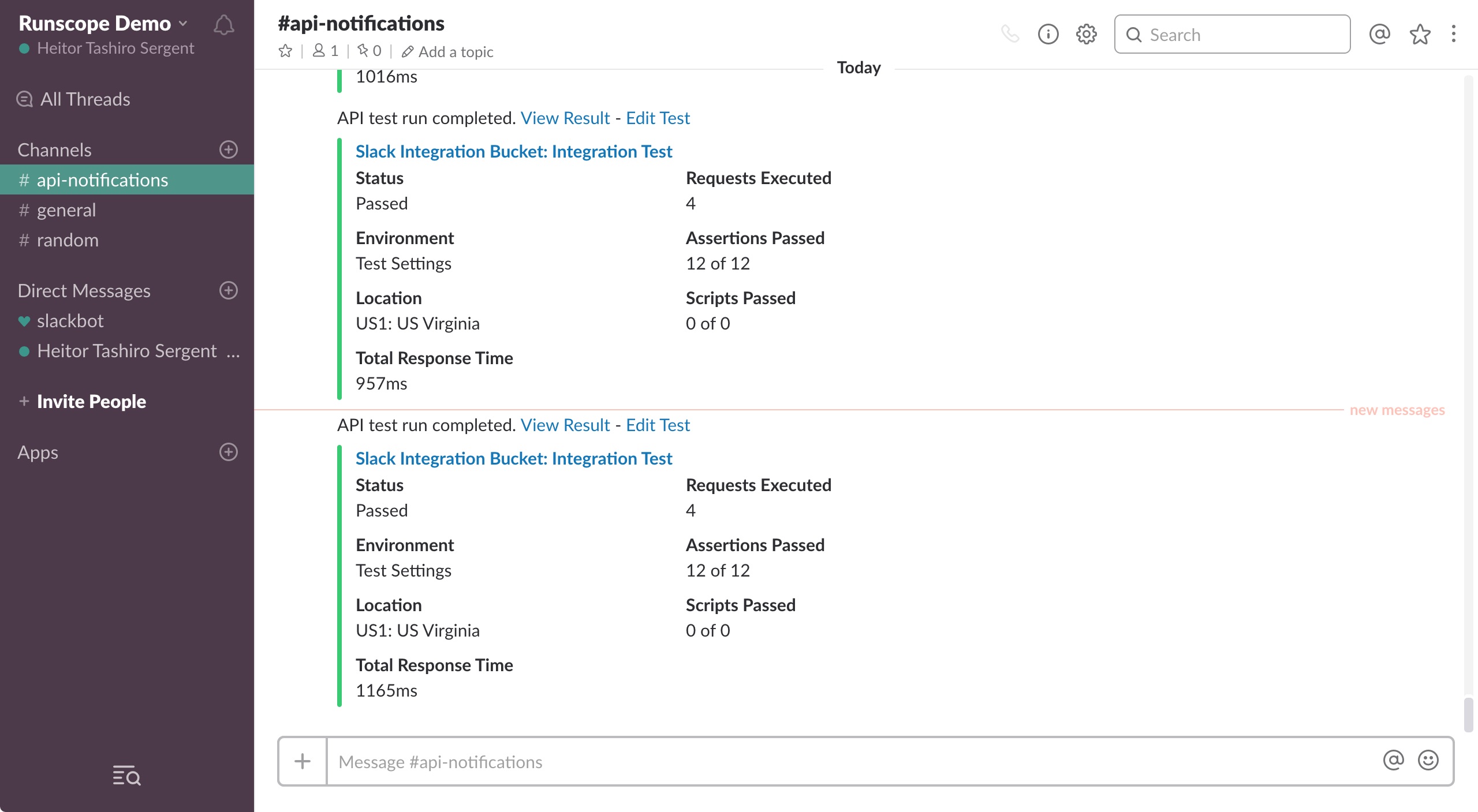
Having trouble configuring Slack? Contact our Support team.