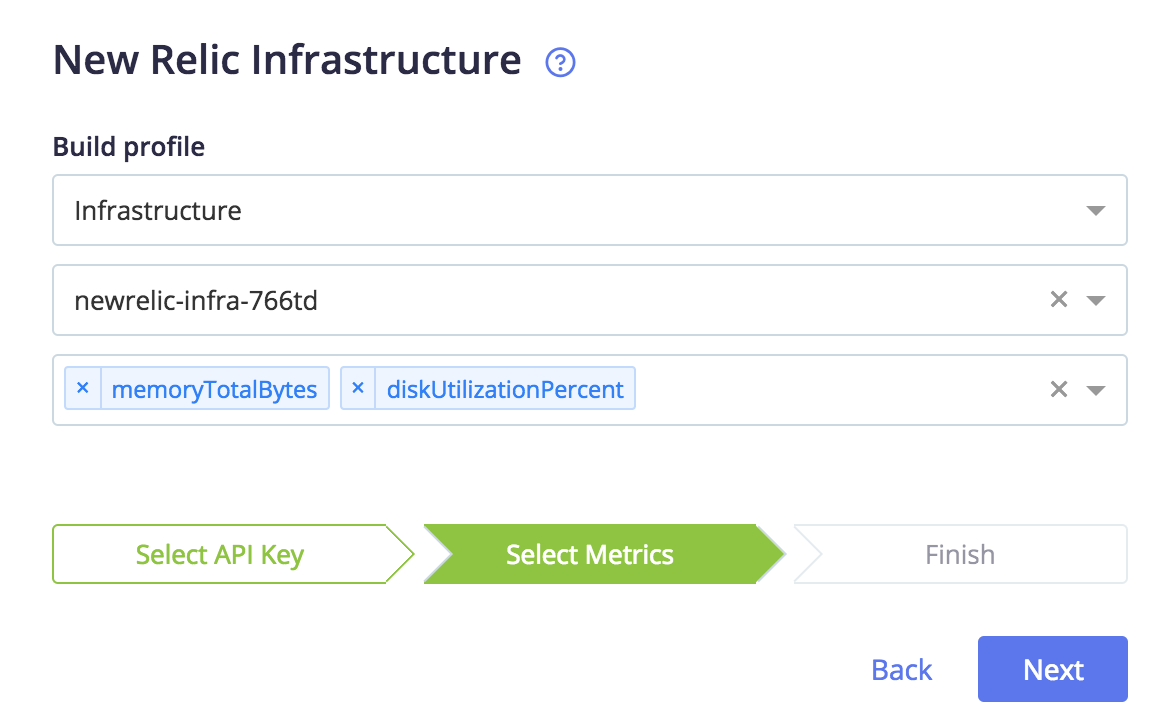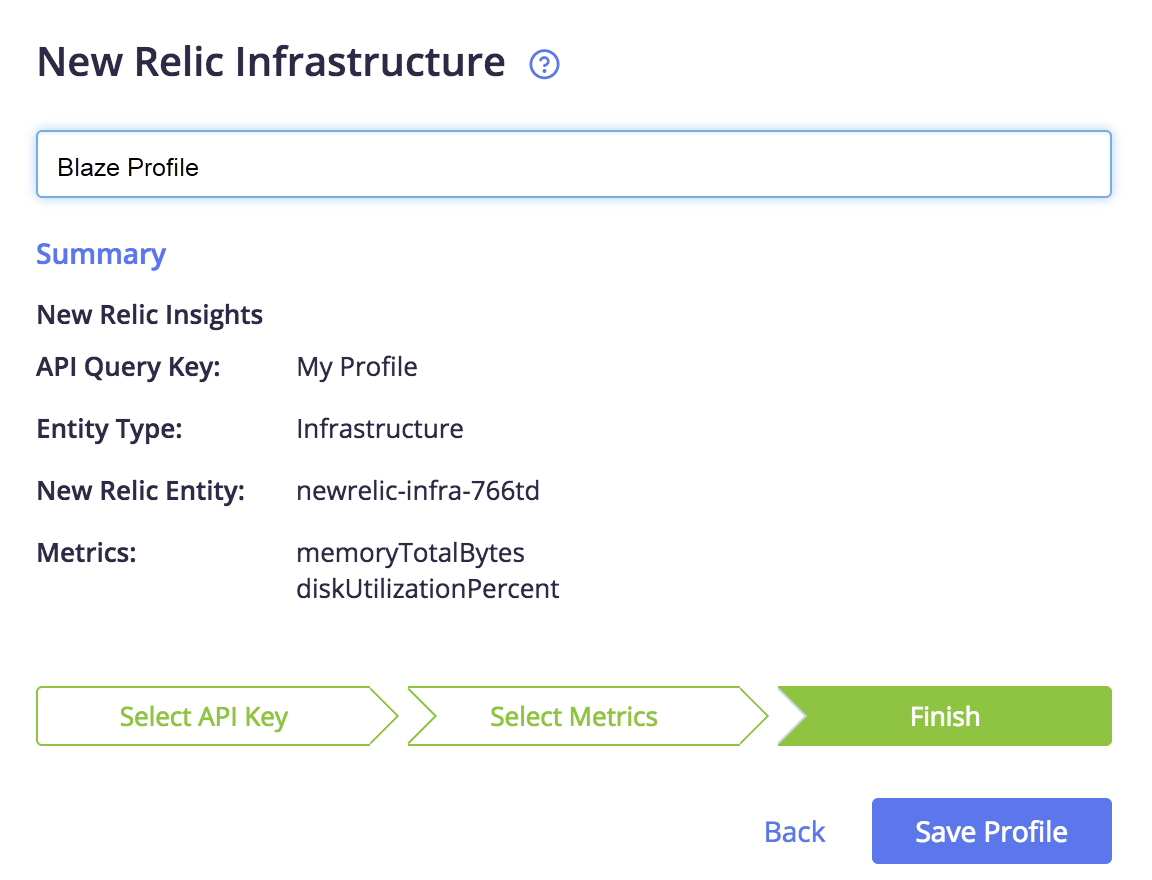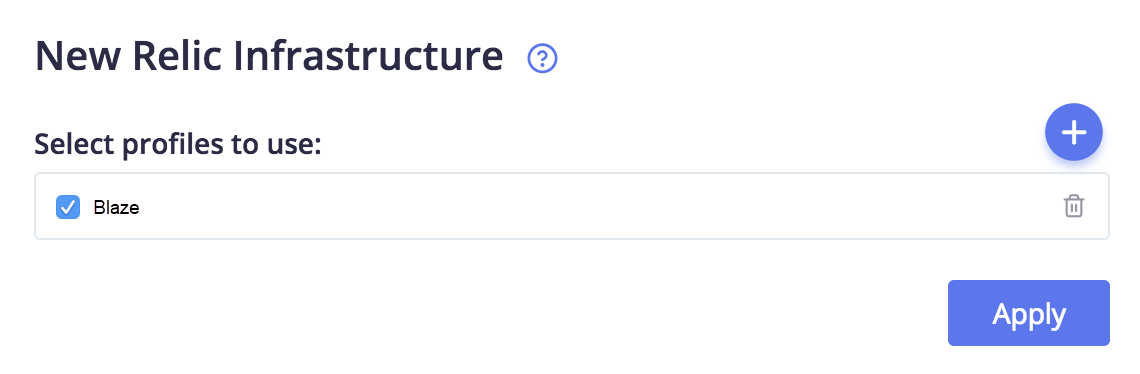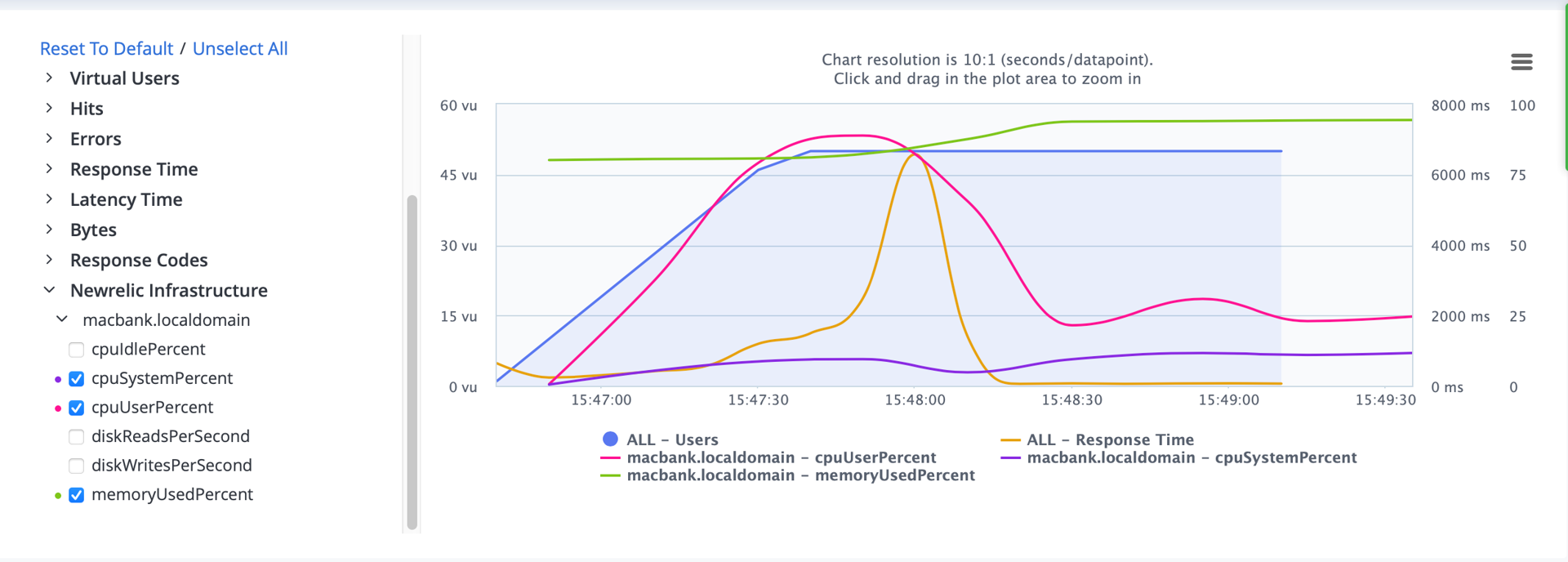Integrate with New Relic infrastructure
Learn how to set up a New Relic infrastructure monitoring integration with your BlazeMeter performance tests.
Prerequisites
-
You have a New Relic account.
-
You are familiar with New Relic infrastructure performance monitoring.
-
You have generated a API Query key in New Relic.
-
You have configured one or more infrastructure systems (entities) in New Relic.
For more information, see the New Relic documentation.
Setup
-
Log in to your New Relic account and copy your New Relic account ID and API query key.
-
Log in to BlazeMeter and do one of the following:
-
Click Create Test and scroll down to the Integrations section.
-
Open an existing performance test, click the Configurations tab, and scroll down to the Integrations section.
-
-
Click New Relic Infrastructure.
-
Fill in the following fields:
Select which New Relic Insights API query key to use Select Create a new New Relic Insights API Query Key.
Insights was the name for the New Relic product that previously governed the reporting of custom events, and the ability to query and chart New Relic data. These features are now a fundamental part of the New Relic platform and are no longer governed by the Insights product or name.Profile Name Type a name for your New Relic Infrastructure profile (configuration). Account Id Paste your New Relic account ID. New Relic Insights API Query key Paste your New Relic API query key. -
Click Next.
The key performance indicators appear automatically according to your New Relic infrastructure profile settings.
-
Click Select Entry and select the system (entity) to test.
The key performance indicators appear automatically according to your New Relic infrastructure profile settings.
-
Click Select Items and select the KPIs to include in the BlazeMeter Timeline Report.
As you click each item, they are added to the list of items that will be included in the report.
-
Click Next.
-
Enter a new profile name, and click Save Profile.
A profile is basically a preset that is kept for your following tests, so you do not have to choose all the different metrics every time you run a test.
-
Click Apply
Result
Your infrastructure monitoring data will appear in the BlazeMeter Timeline Report as soon as you run your load test. You can now diagnose performance-related problems, apply fixes and start the cycle all over again.