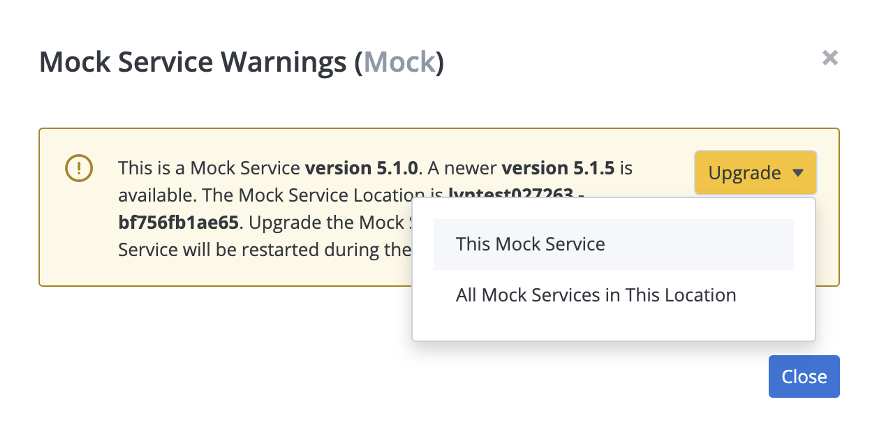New features, capabilities and improvements are added to virtual services on a regular basis. To help you recognize if your virtual services are running on the latest image, you can now see warning messages for outdated virtual services.
If your virtual services run on a provisioned cloud location, the upgrade is done automatically. If your virtual services run on a private location, you can upgrade them manually. To view virtual services that are using older image versions, navigate to the Virtual Services tab. If any of your virtual services are outdated, you will see a warning message there.
Upgrade an Outdated Virtual Service
Follow these steps:
- Navigate to the Service Virtualization tab.
If any of your virtual services are outdated, you will see a warning message.Some Virtual Services contain warnings. You can display all Virtual Services with warnings and explore the details. - To filter, click Only Virtual Services With Warnings.
- Click the yellow exclamation mark icon next to a virtual service.
Information about the virtual service version is shown.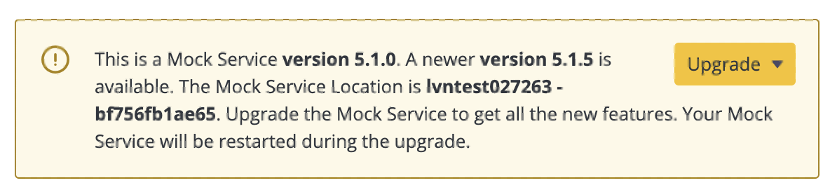
- Click the Upgrade button.
- Select an option to upgrade the virtual service or all virtual services in this location.