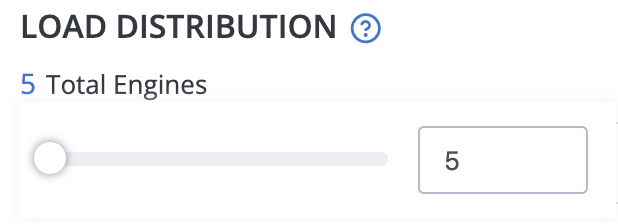Configure an ultimate thread group scenario
A thread group represents a set of threads and provides a mechanism for collecting multiple threads and executing them all at once. When using a standard Thread Group, BlazeMeter overrides the Thread Group configuration of Threads, Iterations, Ramp-up and Duration. That is not the case when using an Ultimate or Concurrency Thread Group. For your scenario to work with the Ultimate or Concurrency Thread Groups, configure the BlazeMeter test as described in this article.
Configure an ultimate thread group scenario
Upload your JMeter script to the test. If the script contains an Ultimate Thread Group Scenario, Load Configuration is automatically disabled.
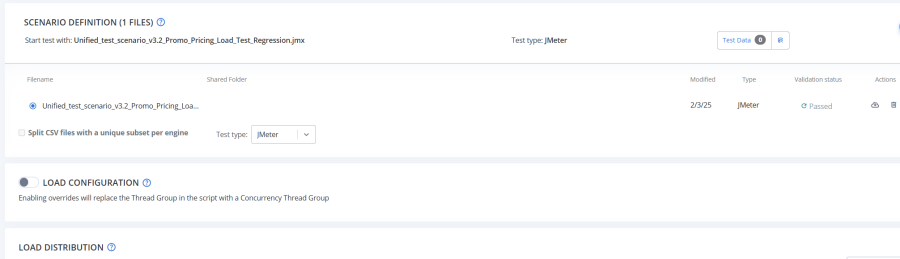
Configure engines in a multiple engines scenario
If you run a multiple engines test, you must adjust the Threads values in your Ultimate or Concurrency Thread Group.
Example:
You are running a multiple engines test with 2000 Concurrent Users using five load engines. Then you need to adjust the Threads values to one fifth of their current values. Set the Ultimate or Concurrency Thread Group to load up to 400 threads. Otherwise, each engine runs 2000 threads. It would result in the crash of the engines or massive overload on your app server side.
Follow these steps: