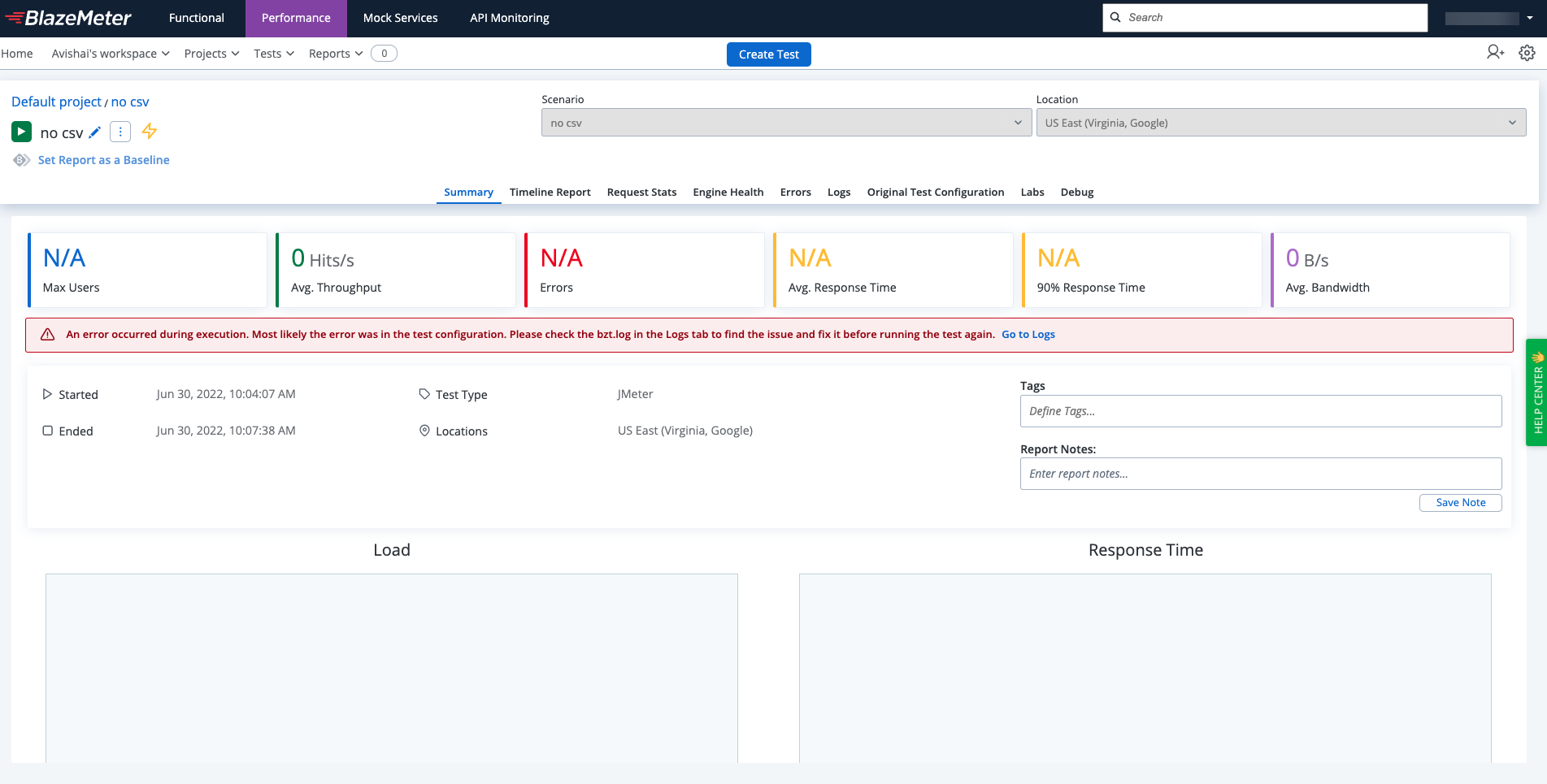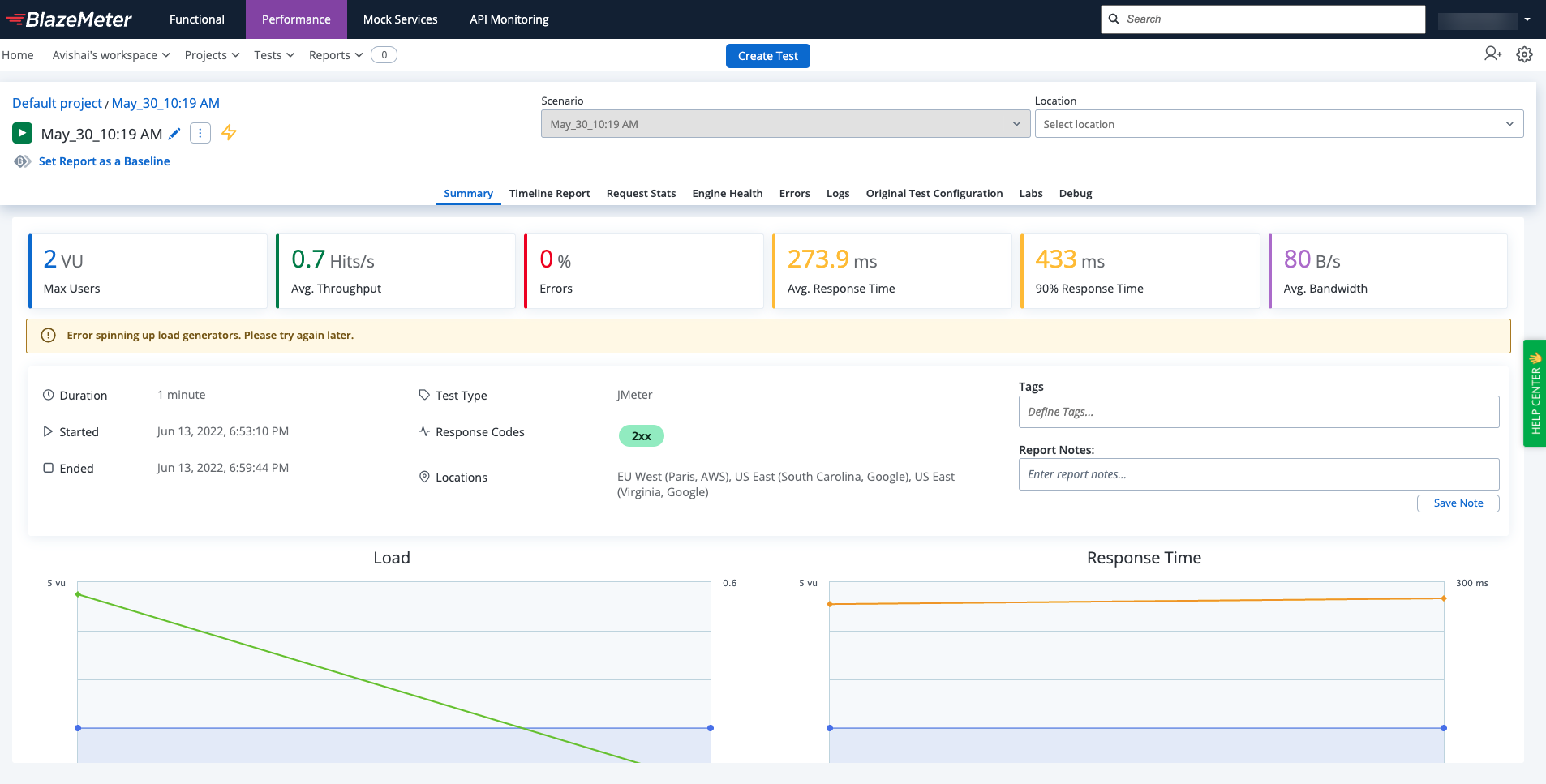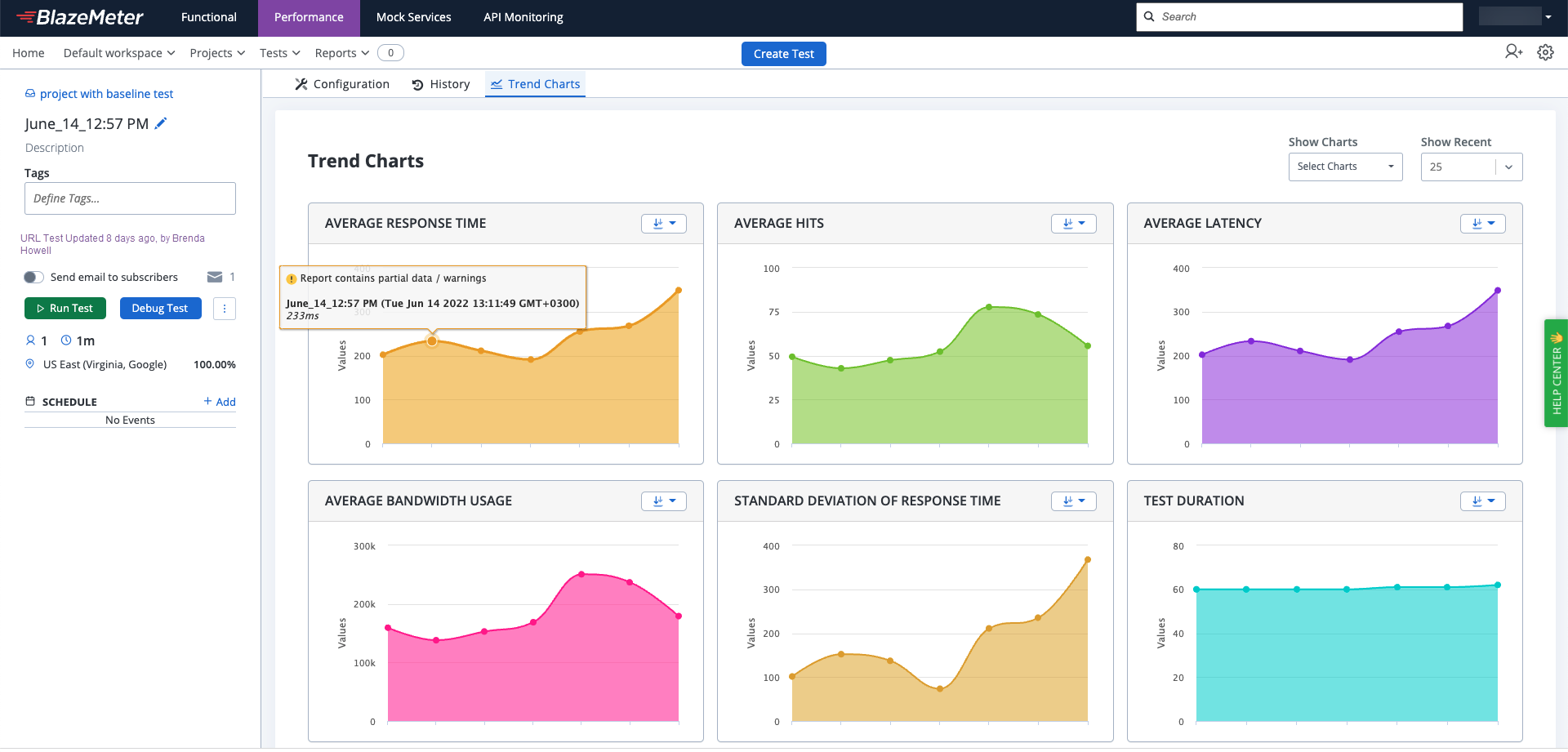Report statuses
After you run your tests, you can view and analyze the test execution results. BlazeMeter lets you know if errors have occurred so that you are aware of problems and can fix them or run the tests again.
You can view test execution statuses from the History, Recent Test Runs, and Reports pages.
BlazeMeter supports the following test execution statuses:
- Passed - A test is deemed to pass if none of the Failure Criteria defined for the test are met
- Failed - A test is deemed to fail if one or more of the Failure Criteria defined for the test are met
- Not Set - A test that has no Failure Criteria defined
- Aborted - A test that is terminated using the Abort Test command available during the booting phase
- Error - A test with one or more execution errors that causes the test to end with no data. For example:
- An engine fails to boot
- A related service (test data, virtual service) is unavailable or returns an error
- JMeter plugins are not installed correctly
- There is a mistake in the test script that makes it impossible to execute such as missing files or files in an incorrect format
Tests that finish with no data are not included in trend charts.
In some cases, following an execution error, the test ends with partial data. In that case, the test status is not Error. Instead, a warning is displayed on the report.
- No Data - deprecated. Legacy reports with execution errors that ended with no data will remain in No Data status.
In Recent Test Runs, you can filter test executions by status:
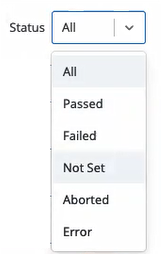
When a test is running, you see a blinking green dot and a Running notification.
On the Reports > Recent Test Runs dropdown list:
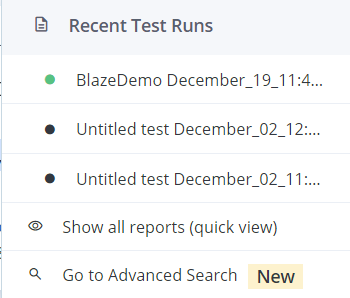
On the Reports > Show all reports (quick view):
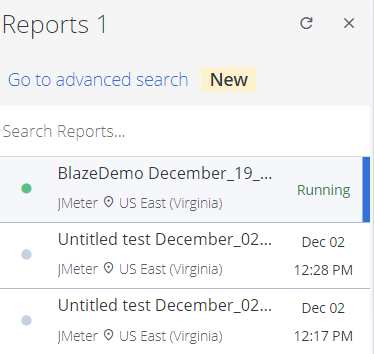
On the timeline:
If an execution error occurs, a notification is displayed in Reports on the Summary tab. If a test ends with no data, an error appears in red:
If a test ends with partial data, a warning appears in yellow:
In Trend Charts, you can hover over a data point to view execution errors and warnings: