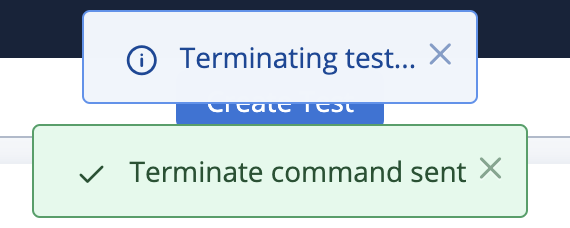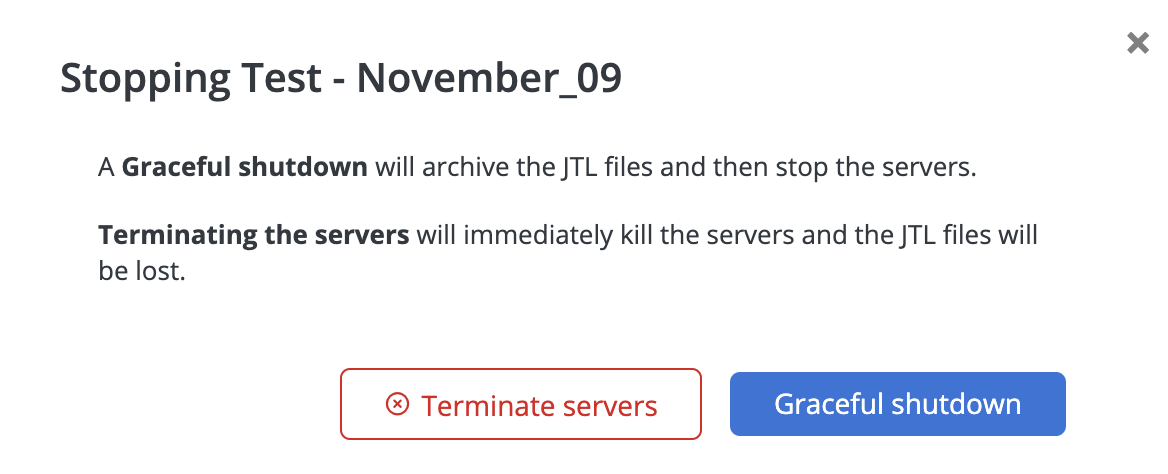Stop a test
You can stop a test during the starting phase or while the test is running.
Stop a test during a startup phase
Follow these steps:
- While the test is starting up, click the Abort Test button on the right.
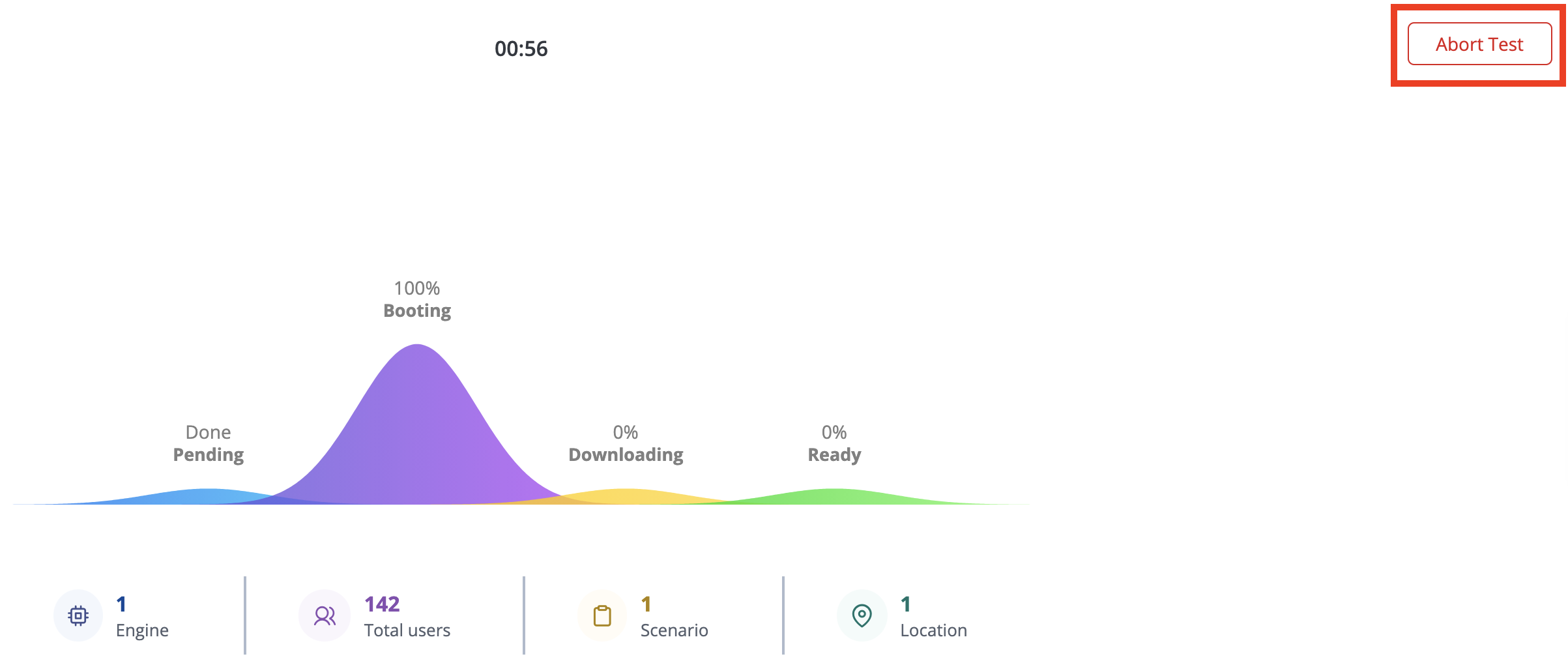
A Stopping Test window opens. - Click Terminate servers.
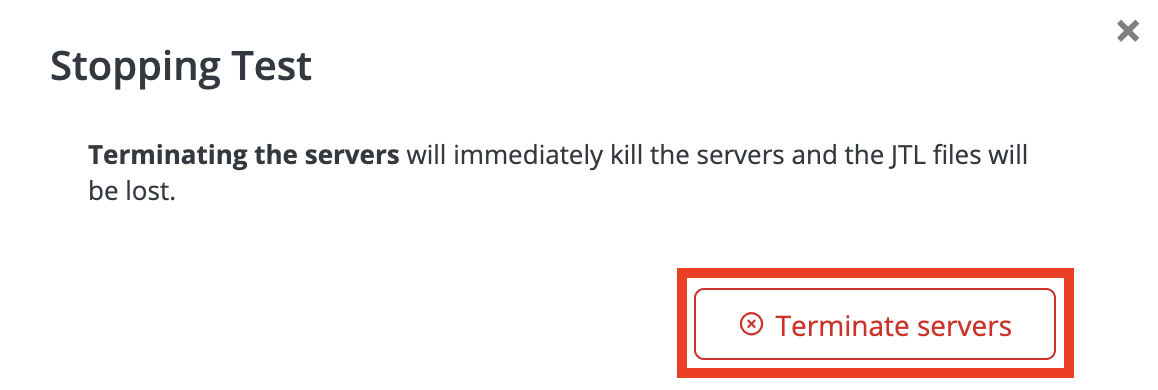
Tests that are stopped by the Abort Test command are assigned Aborted status in the History, Recent Test Runs, and Report pages.
Stop a test while it is running
Follow these steps:
- In Performance tab, click Tests.
- Select the running test that you want to stop.
- Click the stop button next to the test name.
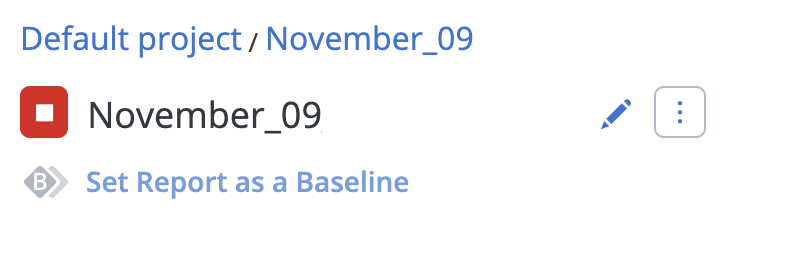
- Select one of the options:
Graceful Shutdown
Sends a signal to close the test, archive test and log files, then generate an artifacts.zip archive.
Terminate Servers
Terminates all servers immediately. This will result in the loss of all test and log files (except for the ones you originally uploaded). No artifacts.zip archive will be generated. This should be a last resort, since without any log files, it will be impossible to identify what may have caused a problem.
- Or, you can click the "x" icon in the upper-right corner of the window to cancel and continue the test without interruption.
If you manually terminated a test because it hung indefinitely, for more information, see our knowledge base article tests that fail to start.