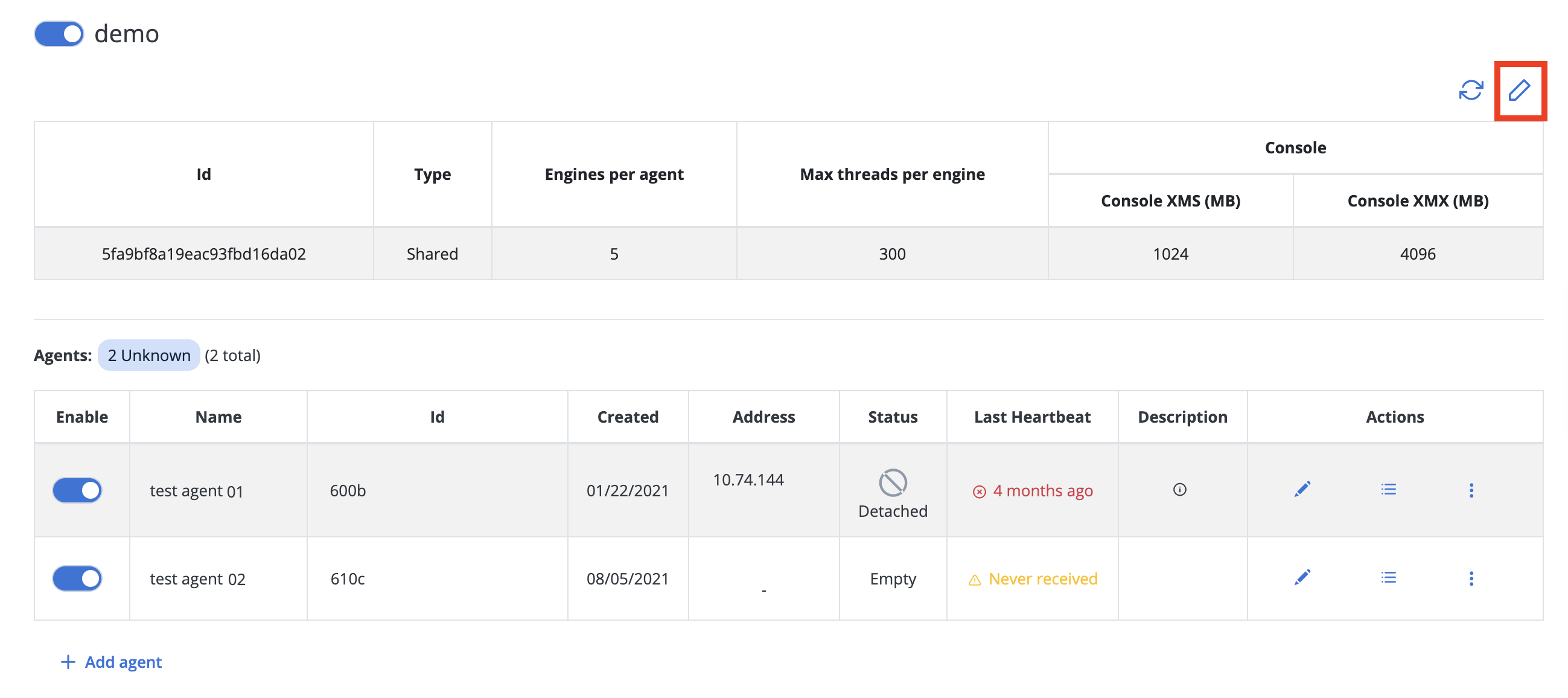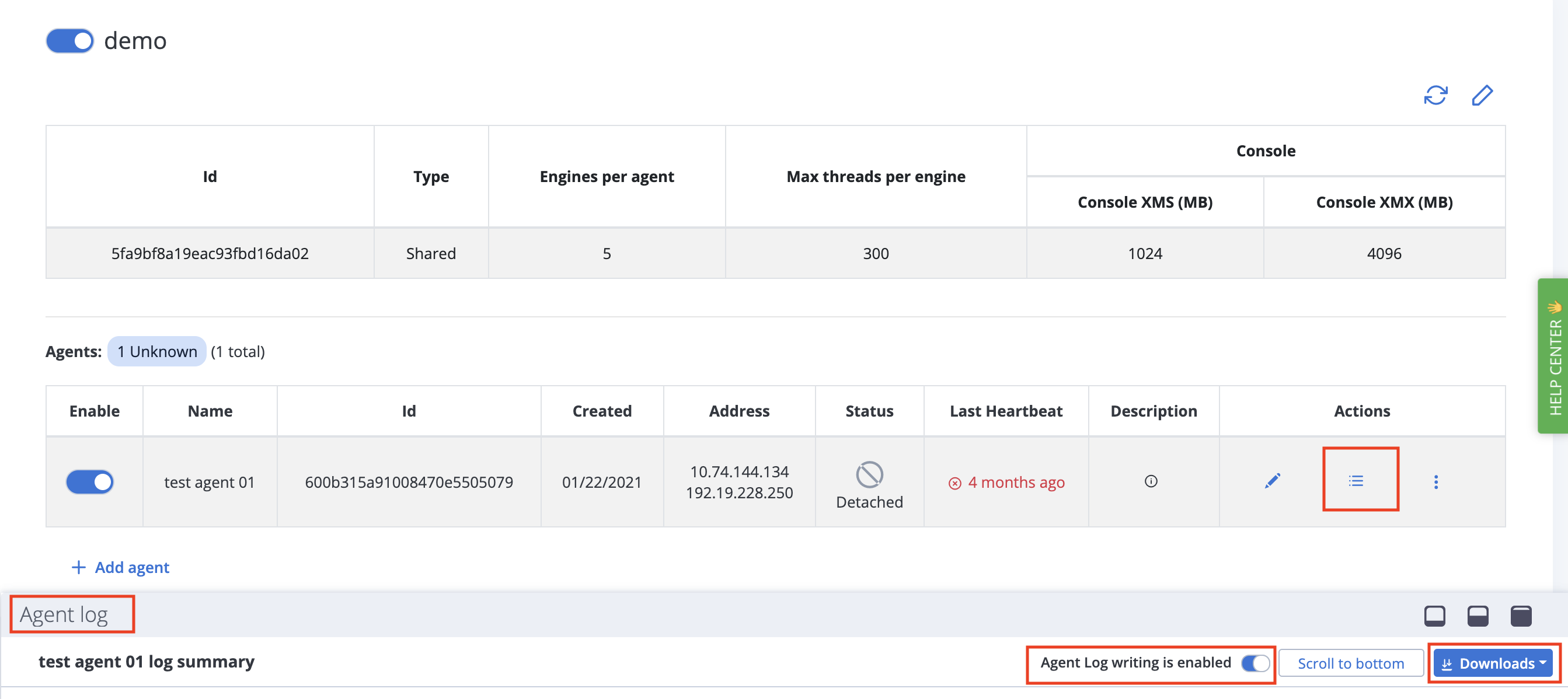Enabling and downloading agent log
To investigate agent failure or diagnose any agent connectivity issues, enable the agent log. You can view the logs and debug issues in real time.
- Agent log when creating a new Private Location
- Enable the agent log for an existing Private Location
- Enable the agent log per agent
- Download the agent log
Agent log when creating a new Private Location
When you create a new private location, the Agent Log is ON by default. For more information, see Creating a Private Location.
For any of your existing private locations, the Agent Log is OFF by default.
Enable the agent log for an existing Private Location
Follow these steps:
- Navigate to Settings, Workspace, Private Locations.
- Click the name of your existing location to open the details page.
-
Click the Edit icon.
- The Agent log is off by default. To enable the Agent log, toggle the slider ON. This will enable the Agent log for any new agents that you add to this Private location.
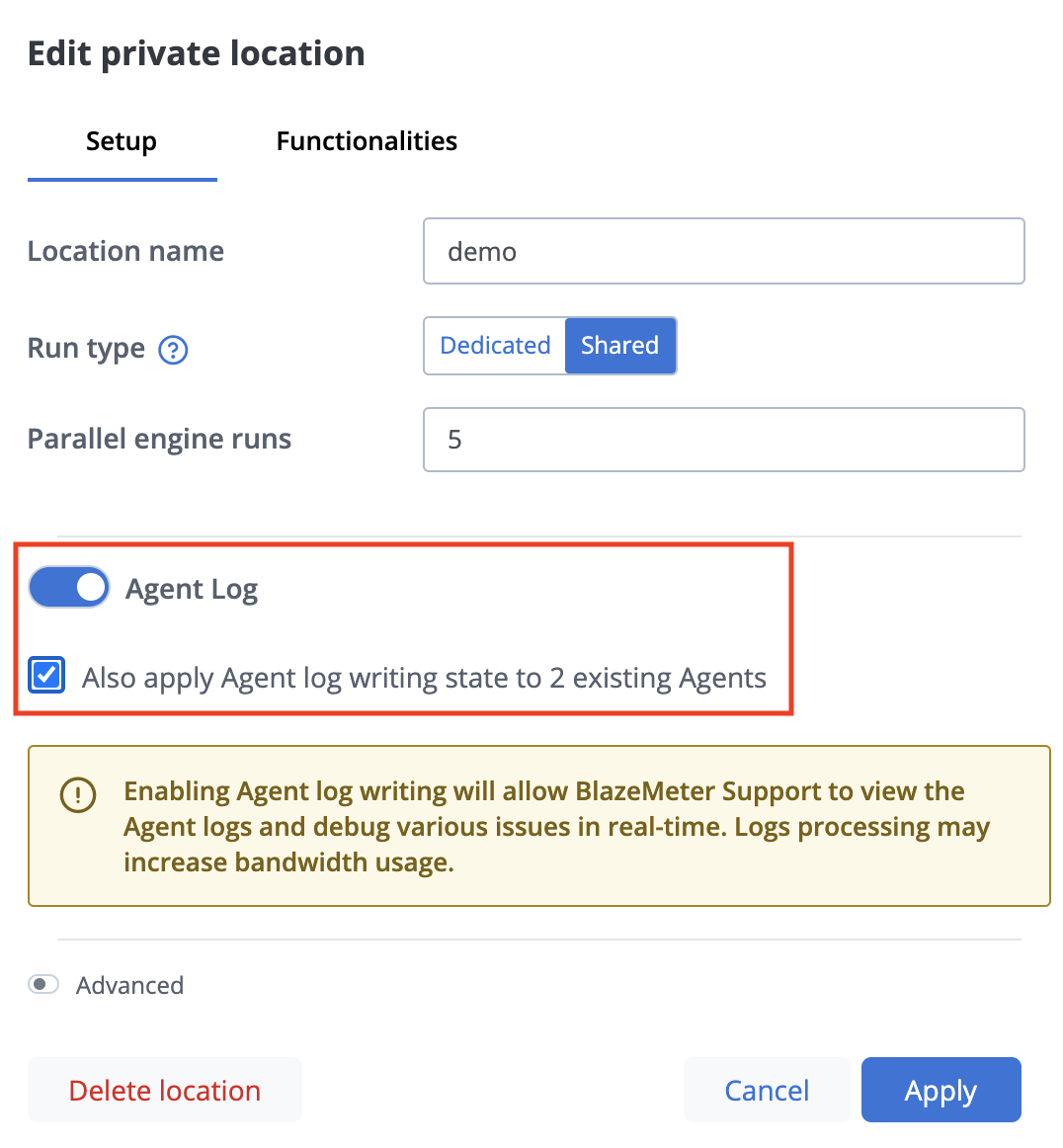
- (Optional) If you want to enable the Agent log to your existing agents, check the box for Also apply Agent log writing state to 2 existing Agents.The checkbox refers to the number of existing agents within that private location.
- Click Apply.
Enable the agent log per agent
You can allow the agent log for specific agents.
Follow these steps:
- Navigate to Settings, Workspace, Private Locations.
- Click the name of your existing location to open the details page.
- In the Actions column, click the Agent log icon for the agent that you want to enable the log for.
An Agent log section opens at the bottom. - Toggle the Agent Log writing is enabled slider to ON.
Download the agent log
You can download the agent log file for up to last two weeks.
Follow these steps:
- Navigate to Settings, Workspace, Private Locations.
- Click the name of your existing location to open the details page.
-
In the agents section, click the Actions button.
An Agent log section opens at the bottom. The Agent Log writing is enabled slider should be ON. For more information, see Enable the Agent Log per Agent in this article. - Click Downloads.
-
Select the time range for the Agent log.
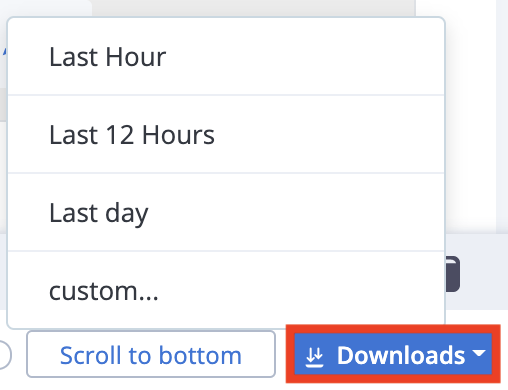
The logs file for the agent is generated and ready for download. The file will be available for 24 hours.An error message is displayed if no logs are available. In this case, select a different time range. If file size limit is exceeded, consider downloading in steps. -
Click Download.