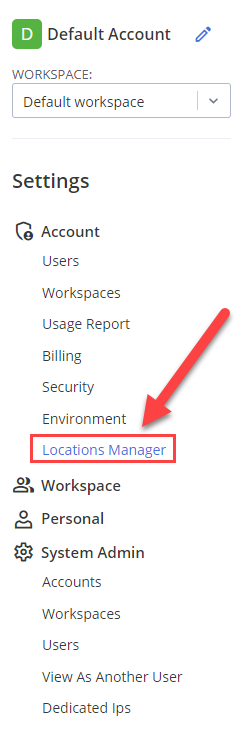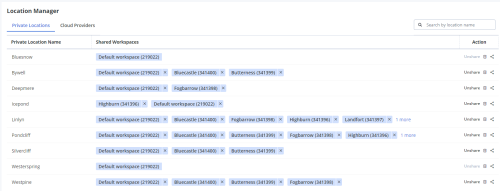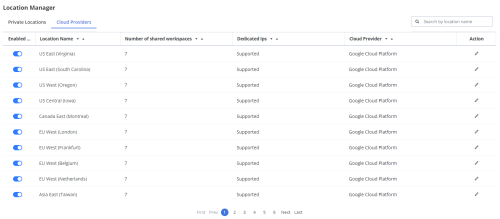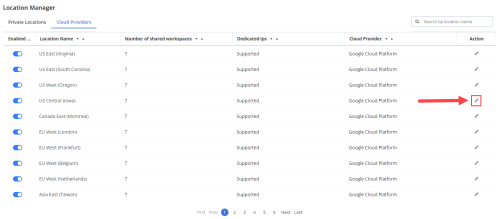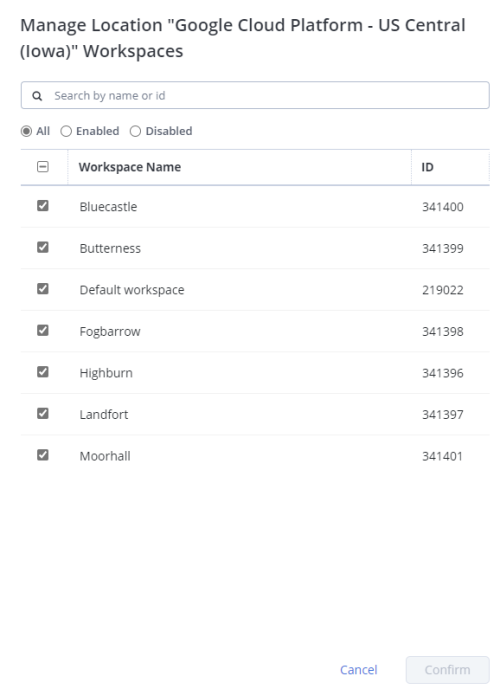As an Account Admin, you can manage the cloud providers for each workspace in your BlazeMeter account. Viewing all your cloud providers lets you optimize the use of your resources, by enabling or disabling cloud providers across Workspaces.
BlazeMeter allows you to simulate virtual user traffic from various global locations. This feature promotes easy scalability, allowing testers to simulate thousands or even millions of users effortlessly. It also lets you conduct testing from multiple cloud servers strategically located worldwide to identify potential performance bottlenecks specific to certain regions.
By default, all workspaces can use all cloud locations.
View Cloud Providers
-
Log in to your BlazeMeter account.
-
Navigate to Settings > Account and click Locations Manager:
The following page displays:
-
Click Cloud Providers.
The Cloud Providers list displays:
Access the Cloud Providers list is where you can search for workspaces, filter to show all/all that are disabled/all enabled, and click to enable/disable cloud locations for these workspaces.
Enable or Disable Cloud Providers
To enable or disable cloud providers per workspace, follow these steps: