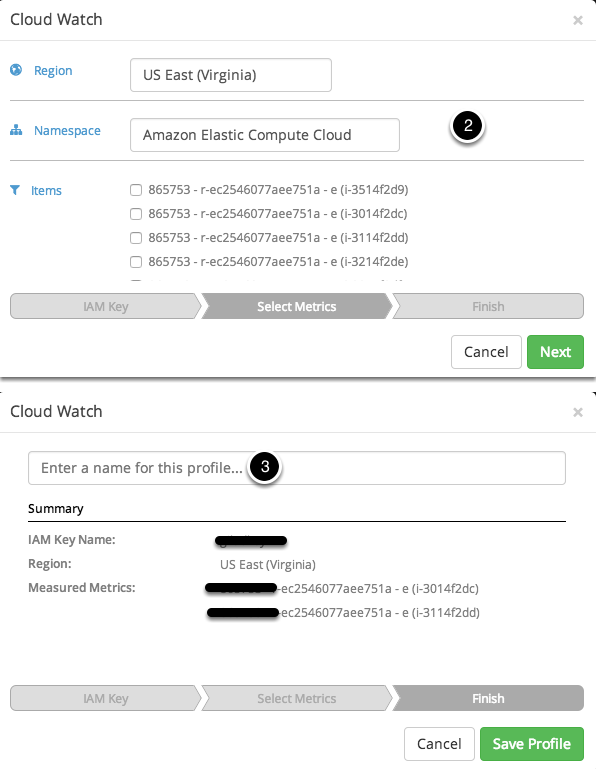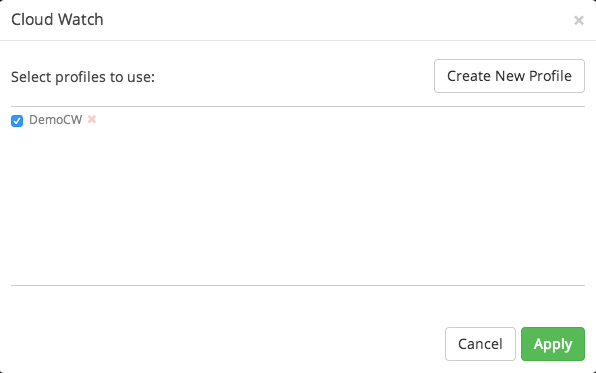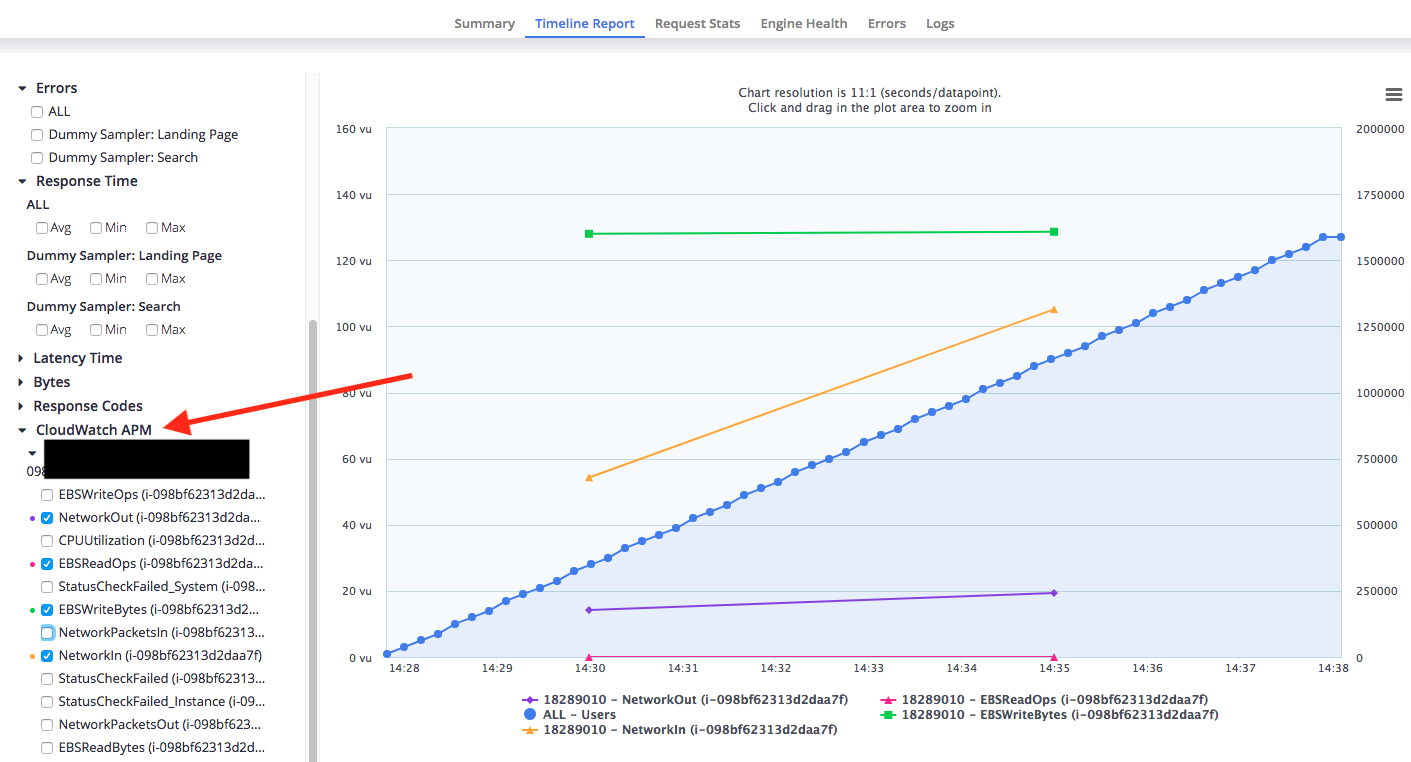Integrate with CloudWatch
Developers can integrate data from CloudWatch into their test and view it in real-time, while the test is running, from a single dashboard**.
What is CloudWatch?
CloudWatch is Amazon’s out-of-the-box feature that enables users to monitor their AWS resources such as EC2s, ELBs, Route53, EBS and more for CPU usage, Disk I/O etc.
Set up CloudWatch BlazeMeter integration for a test
Follow these steps to set up the CloudWatch integration. In order to proceed, you'll need an AWS IAM (Identity and Access Management) Key. If you don't have one yet, see Set up AWS IAM.
- Click the 'Create Test' Button and choose any test option from the list.
- In the test configuration screen, scroll down to the Integrations section, then select CloudWatch.for older (V3) test options, you can click the CloudWatch button from the list of options.
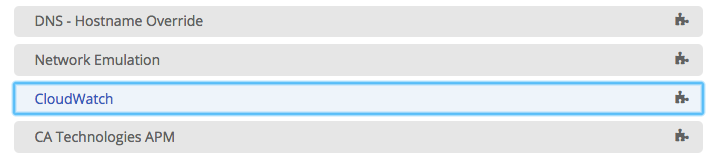
- Select an existing IAM key or select 'create a new IAM Key'. Now enter your Amazon Access Key ID & the Secret Access Key of your Amazon account.
Creating a profile
- If the keys are correct, you should see the following screen below.
- Create a profile by specifying the region, namespace and items. Then select one or more of them.
- Enter a Profile name and click 'Save Profile'.
- You can start picking up resources which are being monitored by CloudWatch.
- Press the 'Apply' button
Subscribe to the profile you’ve just created (you can do this by clicking on the blue 'V', then clicking 'Apply'.)
View CloudWatch data
You can create many profiles and, once created, subscribe to them with any other tests you have.
To see the data, simply run the test! Your Timeline Report will now include options for displaying your CloudWatch real-time data.