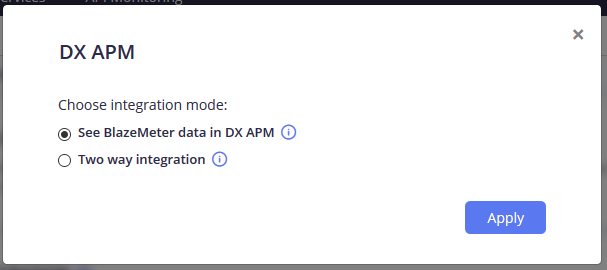BlazeMeter Integration with DX APM (SaaS)
The BlazeMeter - DX APM integration enables users to run and investigate load tests, through the test metadata. Through this integration, DX APM users can incorporate performance test scenarios and their key performance metrics into their business analysis. This leads to better optimization, faster detection of issues and greater abilities to make decisions. Please note this integration will work if your DX APM agent is installed on the target server.
- Generate a DX APM Token
- Enter DX APM Credentials Into BlazeMeter
Generate a DX APM Token
Before you can integrate BlazeMeter with DX APM, you must first generate a token from DX APM.
-
Login to the DX APM login page: https://axa.dxi-na1.saas.broadcom.com/
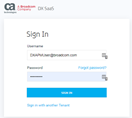
-
From the DX SaaS dashboard, click on "DX Application Performance Management", which will take you to your DX APM home screen. Note the URL you're taken to -- You'll need it in a later step.
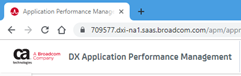
It will look similar to this example (not actual) URL: https://709577.dxi-na1.saas.broadcom.com.
-
Next, you'll need an API token. Navigate to the "Security" menu via the left-hand panel.
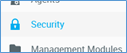
-
Click the "Generate New Token" button.

-
Enter a name for your token in the "Label" field, select the "Public API" type, then click "Generate Token".
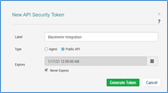
-
Note the generated token that appears in the next screen.
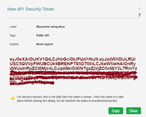
Enter DX APM Credentials Into BlazeMeter
Now that you have generated a token from DX APM, you can use it to setup integration within BlazeMeter.
-
In BlazeMeter, click on 'Create Test' and then on 'Performance Test'.
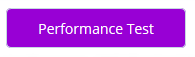
-
On the test creation page, choose DX APM in the Integrations section.
-
Choose the desired integration:
-
The option "See BlazeMeter data in DX APM" is an outbound integration, which "decorates" outbound traffic with headers containing the test name, test step (label), geographic region, test engine IP and network emulation settings. This metadata enhances reporting of the test on the APM side. For example, test traffic will show up as business transactions in DX APM.
-
The option "Two way integration" adds an inbound integration that makes DX APM metrics available for overlay on the Timeline Report in BlazeMeter. Unlike previous inbound integrations, you do not need to know the list of relevant metrics before running your test and there is no need to update the integration if you make changes to your back-end infrastructure or app. Simply point BlazeMeter at your DX APM instance once and the impacted systems and metrics are dynamically selected and made available to you in the BlazeMeter UI during each test run.
-