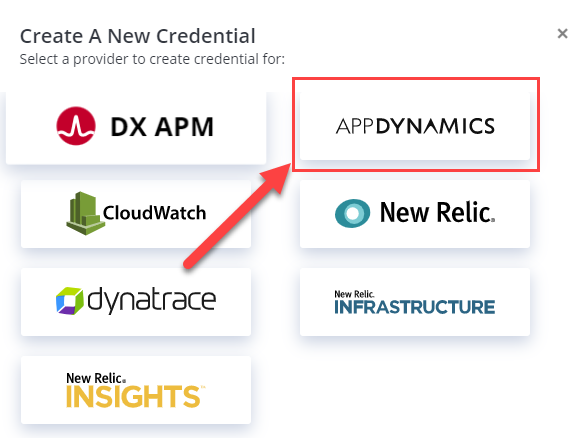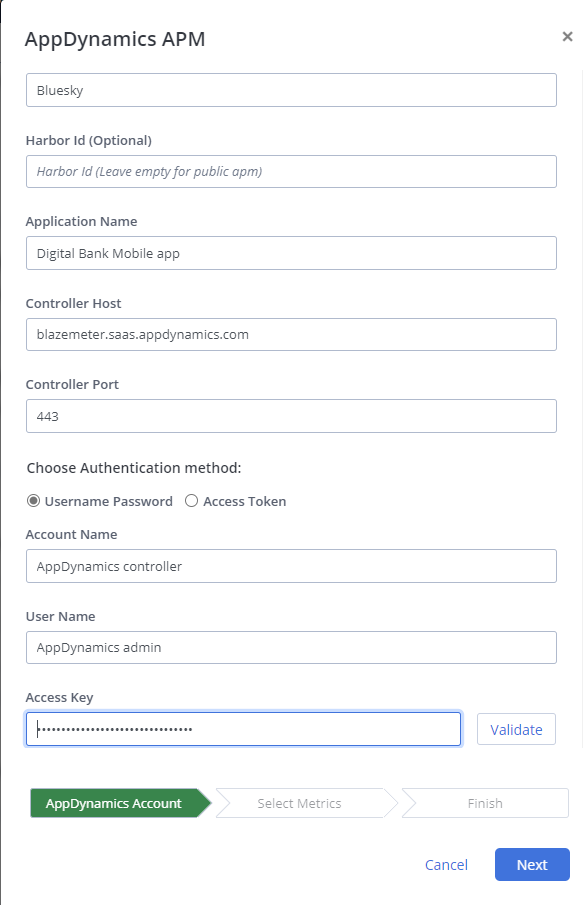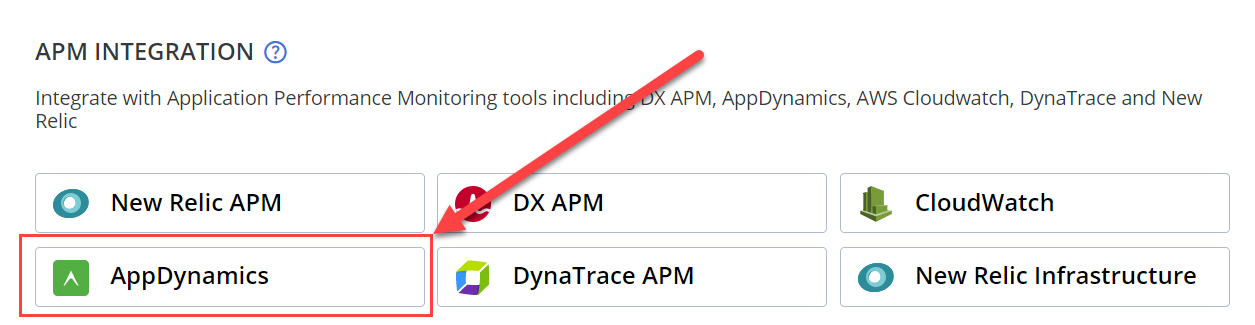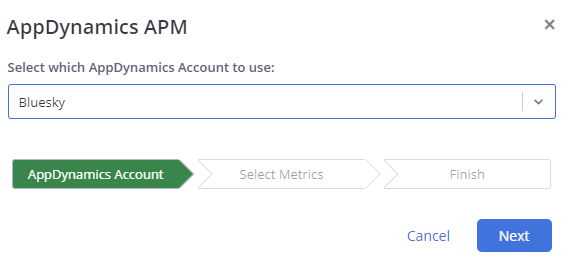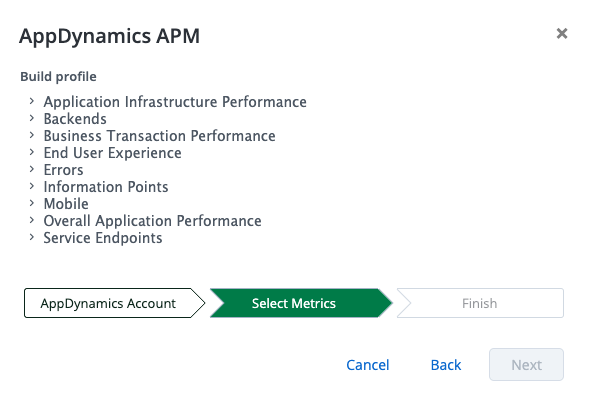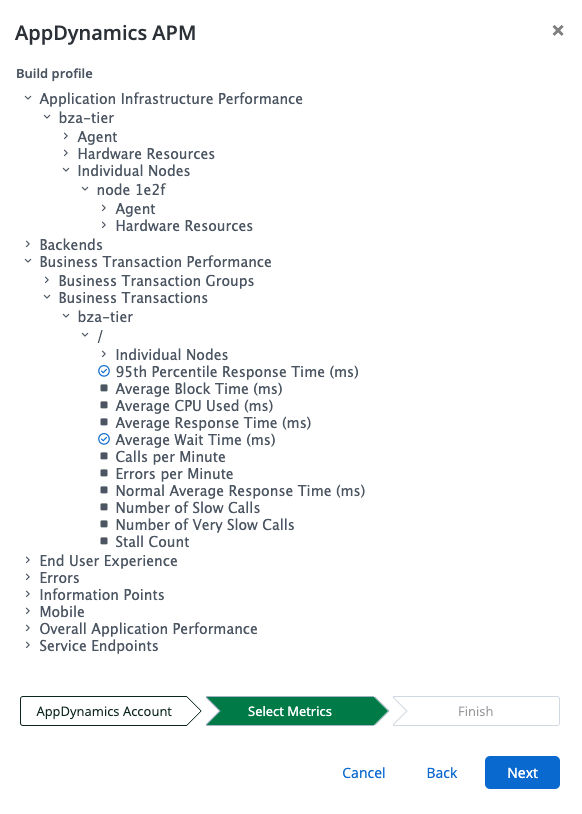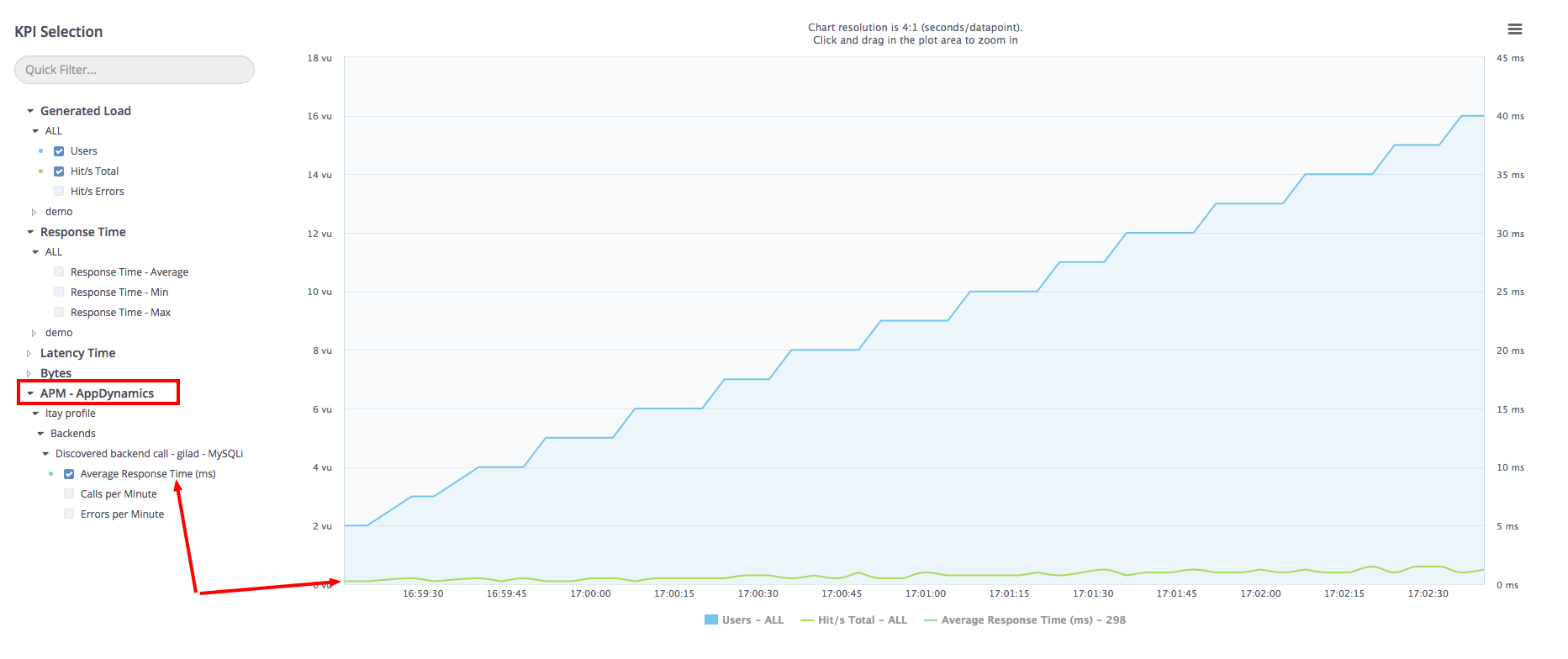Integrate with AppDynamics
You can incorporate critical metrics from AppDynamics, a leading provider of application performance intelligence, into your BlazeMeter test scenarios to identify problem areas faster. This solution works by adding AppDynamics’ monitoring profiles to BlazeMeter test scenarios.
The integration with AppDynamics is designed to help developers address issues that impact application performance with accuracy and consistency. You can incorporate critical metrics from AppDynamics into your BlazeMeter test scenarios to identify problem areas faster. You can then identify various metric groups associated with your applications, such as mobile, end-user experience, or business transactions. After that, you can select specific metrics, such as average response time, calls per minute, and errors per minute.
By integrating these metrics with BlazeMeter’s timeline graphs, application performance management (APM) data can be plotted on the same graph as the test data, alongside metrics such as concurrent users, throughput, and latency, allowing you to discover where, when, and why problems occur.
Once identified, you can apply a fix and then validate it by testing as many times as you need to get sufficient information from AppDynamics. This method ensures that the fix was applied and that the problem no longer exists.
Not only are you able to view your application monitoring data alongside your user experience and performance data, but this data is accessible to you even after the test has ended.
Prerequisites
- You are assigned either a manager or a tester role.
- If you are using AppDynamics' on-premise solution, the BlazeMeter account to be integrated with AppDynamics requires a BlazeMeter private agent to be installed with network access to the AppDynamics console. The private agent will communicate with AppDynamics' console to retrieve the list of available applications and metrics and then transmit the data you choose to our back-end during tests.
If you are using AppDynamics cloud console, BlazeMeter uses its own servers to communicate with AppDynamics, and therefore no on-premise agents are required.
Add AppDynamics credentials
An AppDynamics credential specifies the URL of the endpoint and its required authentication parameters in one definition.
- Navigate to BlazeMeter Settings -> Workspaces -> Credentials, click the Add Credential icon (+), and select AppDynamics:
- Fill in the following form:
The AppDynamics integration connects to an AppDynamics Controller to retrieve configuration data and send back information about the monitored environment.
- Credential Name: A unique name for the credential, without spaces or special characters.
- Harbor ID: A unique key associated with a private location that can be found under BlazeMeter Settings -> Workspaces -> Private Locations -> <Your Private Location> ->Private Location Details, under the Id column.
- Controller Host: The hostname or IP address of the AppDynamics Controller, for example, 192.168. 1.22 or myhost or myhost.abc.com. This is the same host used to access the AppDynamics browser-based user interface.
- Controller Port: The port on which the Controller listens for integration traffic.
- Choose Authentication Method: Either Username/Password or Access Token.
- Username/Password
- Account Name: The name of the account listed in the Controller.
- Username: The name of the user listed in AppDynamics.
- Access Key: A unique key associated with the Controller account.
- Access Token
- Access Token: A unique key associated with the Controller account, generated in AppDynamics either from the Controller UI or through an API.
- When you have completed the form, click Validate, then Next. The credential is created:
Add AppDynamics to Performance Tests
- Create or edit a performance test.
- In the test configuration window, scroll down to the Integrations section and select AppDynamics:If a credential exists, click Next:If a profile does not exist, fill in the following form:
The AppDynamics integration connects to an AppDynamics Controller to retrieve configuration data and send back information about the monitored environment.
- Credential Name: Type a unique name for the credential, without spaces or special characters.
- Harbor ID: A unique key associated with a private location that can be found under BlazeMeter Settings -> Workspaces -> Private Locations -> <Your Private Location> ->Private Location Details, under the Id column.
- Controller Host: The hostname or IP address of the AppDynamics Controller, for example, 192.168. 1.22 or myhost or myhost.abc.com. This is the same host used to access the AppDynamics browser-based user interface.
- Controller Port: The port on which the Controller listens for integration traffic.
- Choose Authentication Method: Either Username/Password or Access Token.
- Username/Password
- Account Name: The name of the account listed in the Controller.
- Username: The name of the user listed in AppDynamics.
- Access Key: A unique key associated with the Controller account.
- Access Token
- Access Token: A unique key associated with the Controller account, generated in AppDynamics either from the Controller UI or through an API.
- When you have completed the form, click Validate, then Next.
- Create a profile (preset) and configure the metrics to retrieve during the load test:
These metrics appear in visual reports and correlate to the performance KPIs.
- Click Next and Finish.
Result
After running a test with the AppDynamics profile configured, you can plot AppDynamics KPIs in BlazeMeter's timeline report. Note the AppDynamics KPIs in the KPI tree.