Convert LoadRunner or SOAPUI to open-source with ShiftLeft Converter
The Free Script Converter can convert LoadRunner HTTP to JMeter and LoadRunner TruClient to Selenium in a short time, as well as SOAPUI scenario(s) to Taurus and BlazeMeter.
- Convert to JMeter
- Convert to Taurus
- Convert to BlazeMeter
- Supported files and functions (LoadRunner HTTP and TruClient)
- Resolve errors
For more information about converting scripts to Selenium, see Convert LoadRunner to Open-Source Selenium in Minutes.
Convert to JMeter
You can convert the tests assuming only HTTP(S) protocols (and derivatives). In LoadRunner terms, these are:
-
Web - HTTP/HTML
-
Web Services
-
RTE
-
Winsock
-
MQ
-
JMS
-
Soap
Prerequisites:
-
You have JMeter installed.
Follow these steps:
-
Go to https://shiftleft.blazemeter.com and upload the ZIP file.
- Open the test in Blazemeter and download the zip file that contains all converted assets.
- Open the downloaded file, and open the folder named “Your JMeter or Selenium Scripts”.
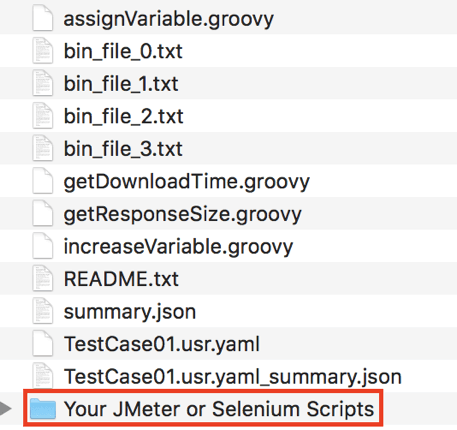
- Copy the JMX file to a folder on your computer.
- Open the JMX file in JMeter, and adjust the script if you needed, and run it.
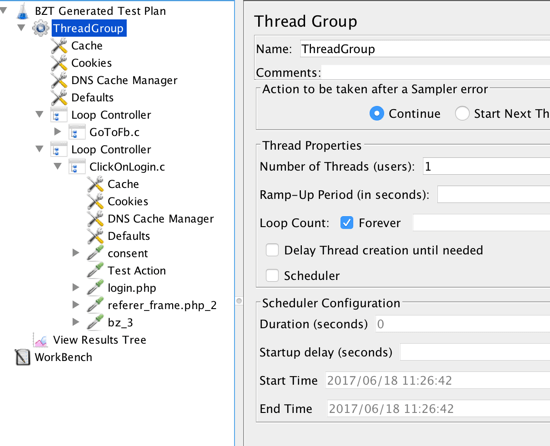
Convert to Taurus
With the Script Converter, you can convert your tests to Taurus, an open-source automation framework. Taurus allows you to run and automate open-source tests and view analytics. For more information about Taurus, see gettaurus.org.
Prerequisites:
-
You have JMeter installed.
Follow these steps:
- Go to https://shiftleft.blazemeter.com and upload the ZIP file.
- Open the test in Blazemeter and download the zip file that contains all converted assets.
- Copy the YML and .TXT files, and put these in the same folder in your computer. Adjust the YML file in your Text editor of choice, if needed.
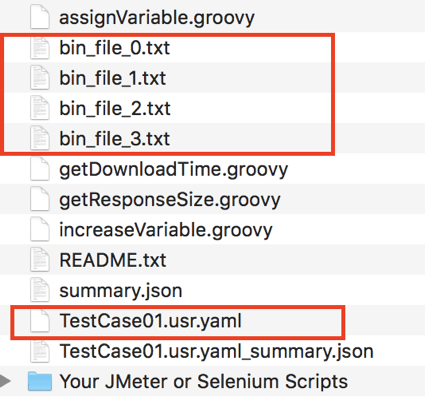
- Install Taurus if necessary.
- Run the command
$ bzt <your_filename.yml>
- View and analyze the results.
You just ran your LoadRunner file in Taurus.
Convert to BlazeMeter
Prerequisites:
-
You have JMeter installed.
You can convert LoadRunner scripts to BlazeMeter.
- Go to https://shiftleft.blazemeter.com and upload the ZIP file.
- Open the test in Blazemeter and download the zip file that contains all converted assets.
- Configure your tests from the converted ZIP file, either:
- Extract the JMX and create a JMeter test; OR
- Extract the YML and create a Taurus test.
- In BlazeMeter, the “Test History” tab displays various details such as the Test execution engine is used, the number of Concurrent Users/Threads, and the available Locations and providers (AWS, Google, Azure) from where the tests can be executed.
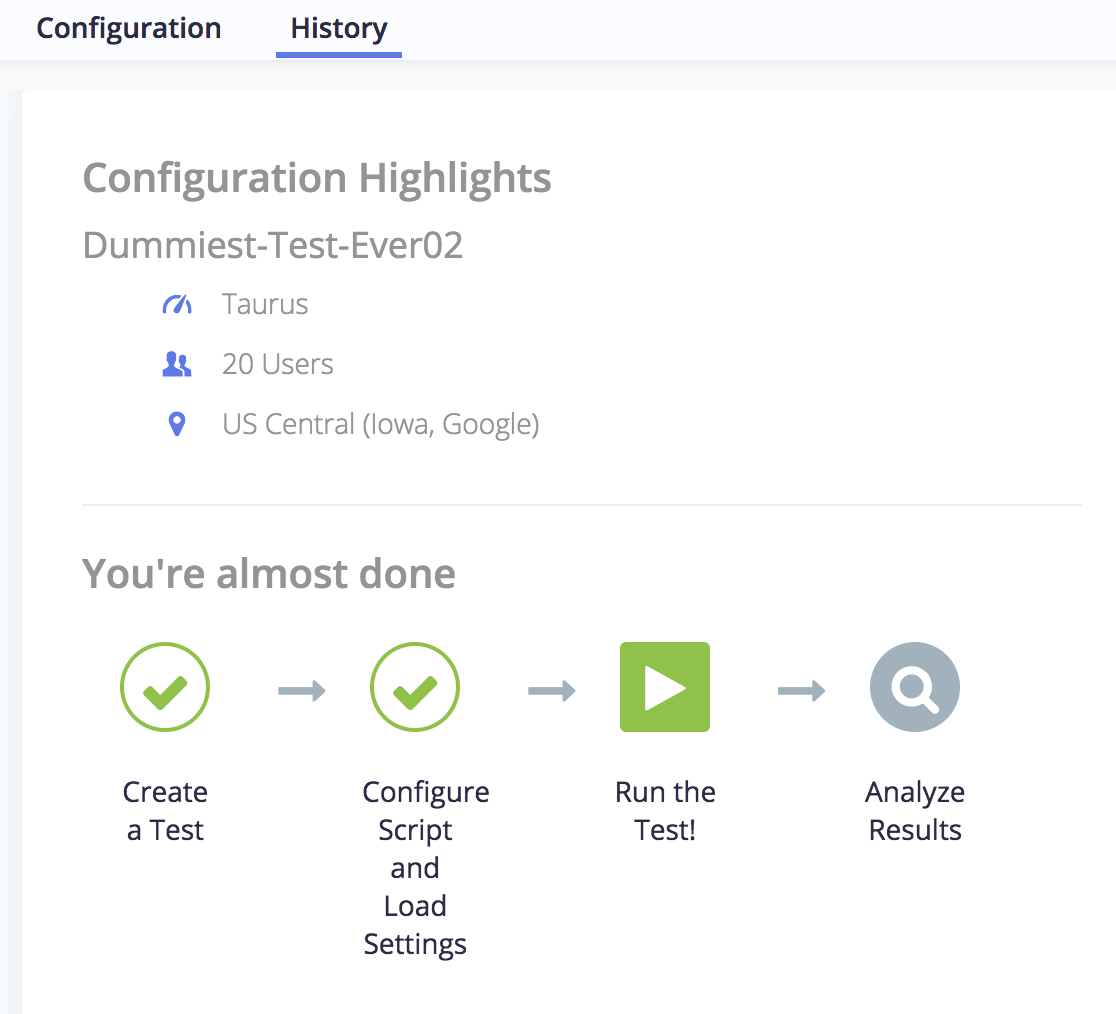
- Launch the test for the default duration of 20 mins.
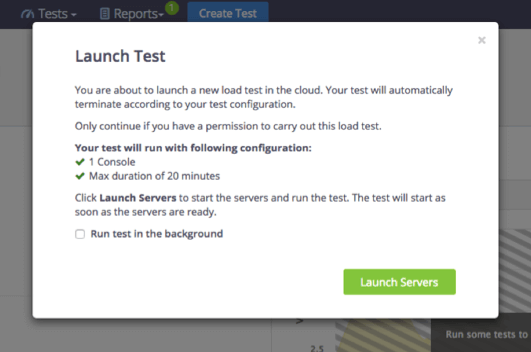
You can now view the test results on BlazeMeter.
Supported files and functions (LoadRunner HTTP and TruClient)
See a list of supported files and functions (LoadRunner HTTP and TruClient)
Resolve errors
-
To report issues in BlazeMeter, contact support-blazemeter@perforce.com