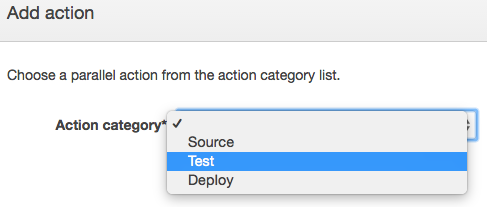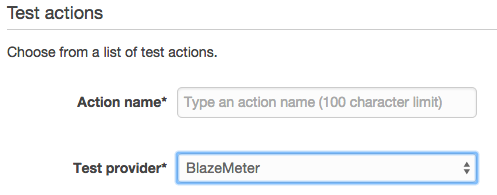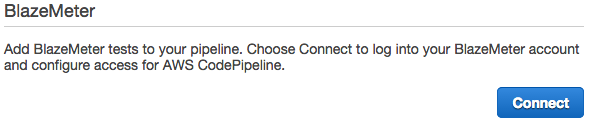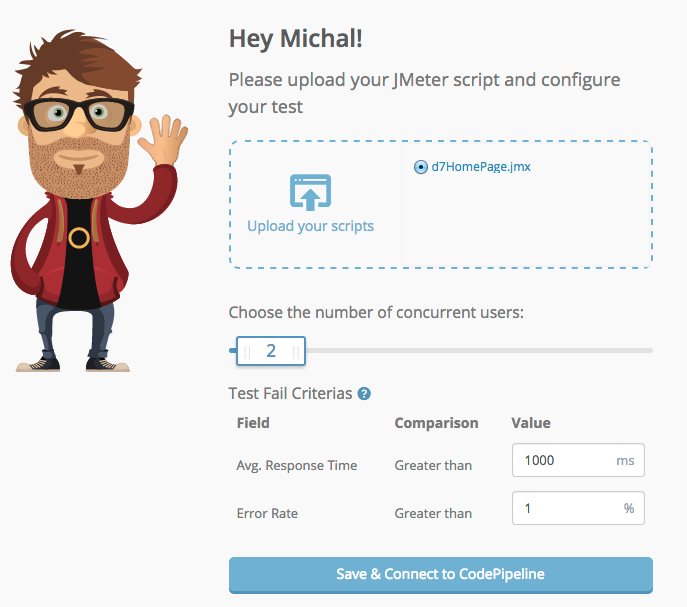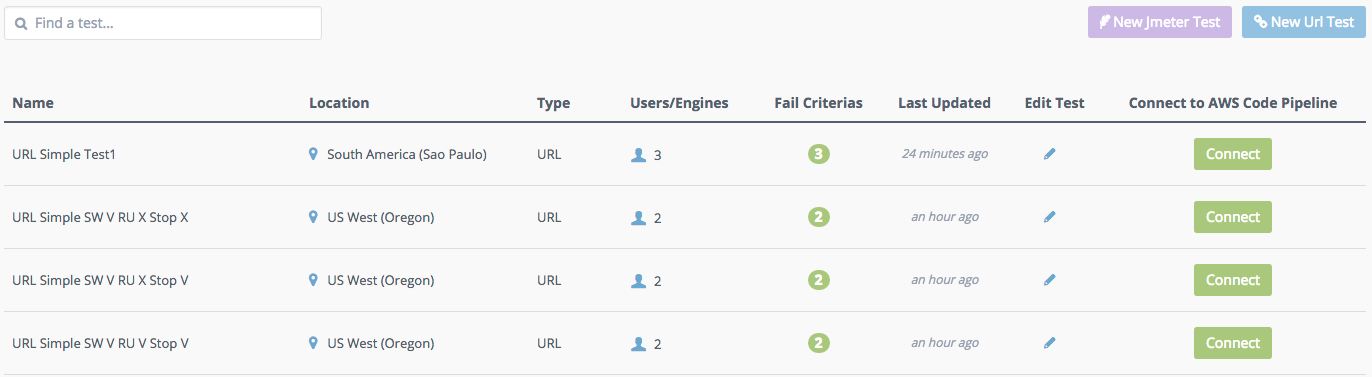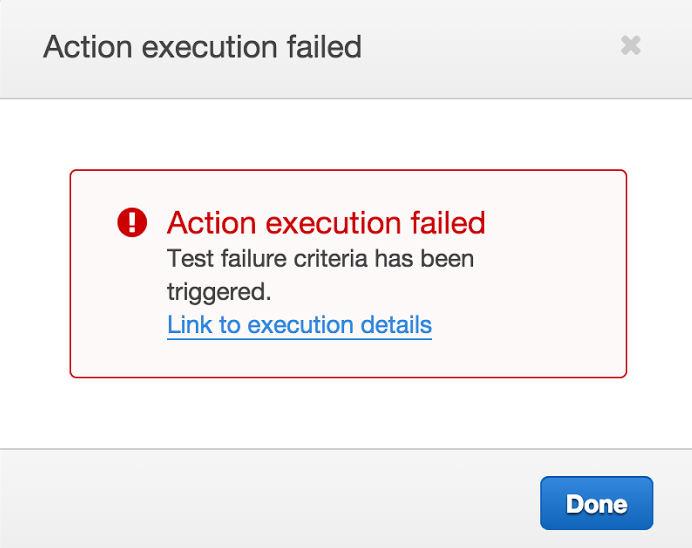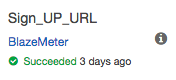Test via AWS CodePipeline
AWS CodePipeline is a continuous delivery and release automation service. One of the great things about CodePipeline is that you very easily integrate external tools into any step of the release process. BlazeMeter, which has been named an AWS partner on CodePipeline, is the go-to choice for load and performance testing.
BlazeMeter enables AWS CodePipeline users to test their web applications easily and rapidly, as part of the Continuous Delivery process. From the CodePipeline console, users can easily connect to BlazeMeter and run tests.
Add a BlazeMeter test to your pipeline
-
Start by clicking on the 'AWS CodePipeline' link.
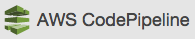
-
Select the Pipeline to which you would like to add a BlazeMeter test and click on 'Edit'.
-
If this is your first Pipeline, click Create pipeline and follow the widget.
In this view you'll notice the Pipeline and its different stages and actions within them.
-
Click 'Edit' of any stage to see an 'Add action' button which can be added before, after or simultaneously to any other action.

-
Under 'Add Action', choose the 'Test' action.
-
Choose 'BlazeMeter' as 'Test Provider'.
-
Click 'Connect' to connect your BlazeMeter account.
You are redirected to BlazeMeter.
If you are not connected, sign in (or sign up).
An account with two tests or less in it will be welcomed by a friendly screen with two options to create a test:
- A JMeter script upload.
- A URL test in which all you have to do is, enter a URL to test, the concurrency, and fail criteria. That's it.
Manage your tests
After connecting your BlazeMeter account to your Pipeline, you can see, edit, and connect all of your tests that you've run so far.
This view includes:
- Name - The name you gave your test.
- Location - The GeoLocation from which you chose the load to originate from.
- Type - It can be a JMeter test, API test or Selenium Test.
- Users/Engines - The amount of load generators (engines) you chose to test with. If you haven't chosen a certain amount, you will see the number of users your test will load.
- Fail Criteria - The number of Thresholds you have set for this test.
- Last Updated - The last time you've edited or used this test.
- Edit Test - Redirects you to BlazeMeter's platform to this test's configuration page.
- Connect to AWS Pipeline - Adds this test as an action to your Pipeline.
After running your test, if any fail criteria have been triggered, you will see the 'BlazeMeter' test action show 'Failed'.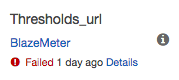
Also you can click on 'Details' and see a Link to the BlazeMeter report.
If the test was 'Successful', the Pipeline shows that as well.
CodePipeline works only if a certain 'Test action' was successful, otherwise the process stops there. If a BlazeMeter test was not successful, the deployment system will immediately shut down as there is no reason to try to deploy a failing build.