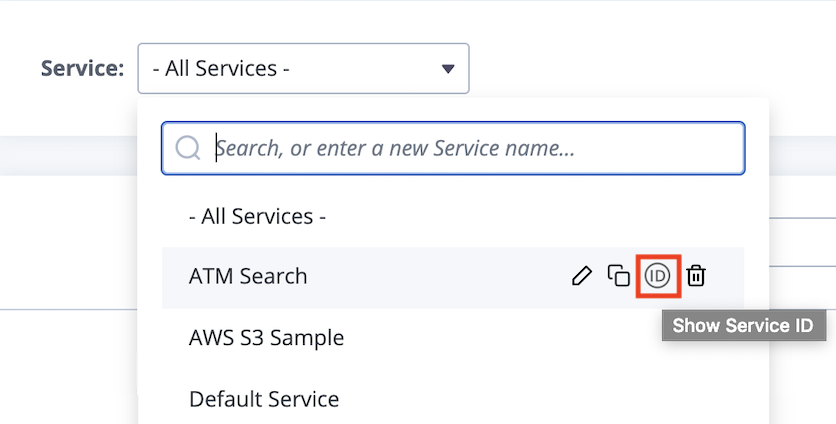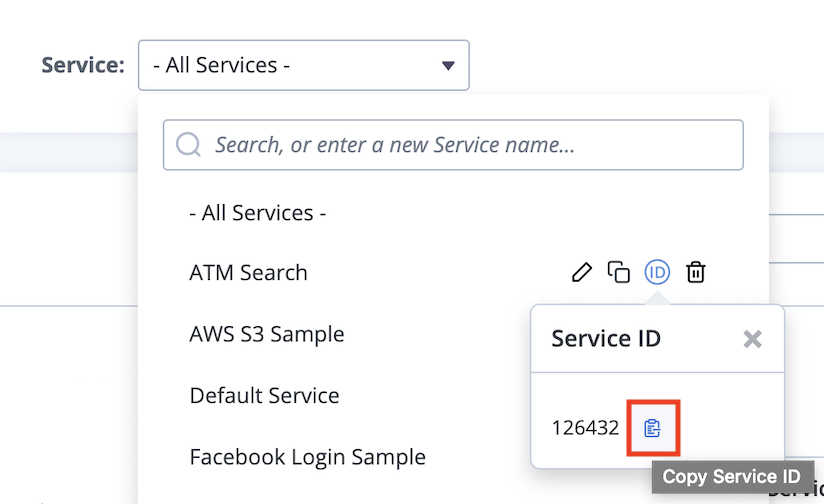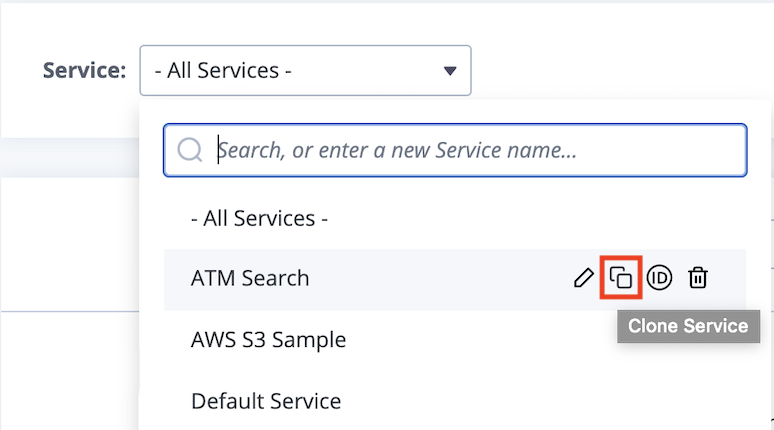Rename or Delete a Service
As a workspace manager or an administrator, you can rename or delete services, and restore deleted transactions.
Rename a Service
Follow these steps:
-
Navigate to Virtual Services and expand the Service drop-down list.
-
Hover over the service entries to see the pop-up action icons next to each entry.
-
Click the Rename Service icon for the service that you want to rename.
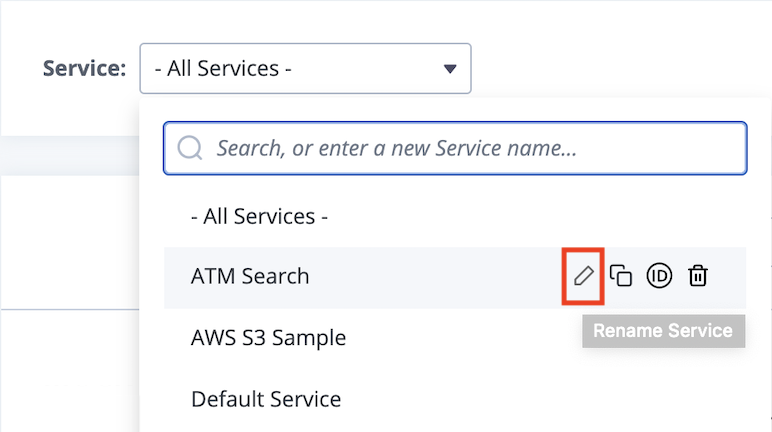
A new Rename Service window opens. -
Enter the new service name and click Save.
Delete a Service
Follow these steps:
-
Navigate to Virtual Services and expand the Service drop-down list.
-
Hover over the service entries to see the pop-up action icons next to each entry.
-
Click the Delete Service icon for the service that you want to delete.
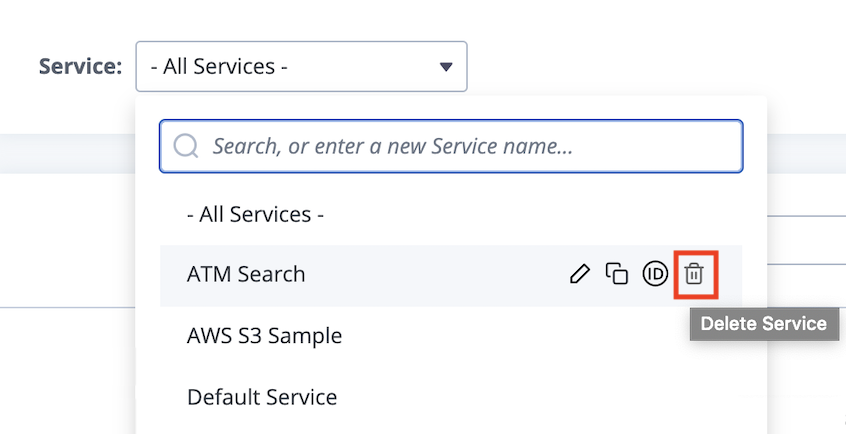
A new Delete Service window opens notifying you that you cannot undo this action.Any virtual services, Virtual Service Templates, or Transactions associated with this Service will be deleted. -
Click Delete.
Restore Deleted Transactions
Workspace Admins can recover deleted transactions within 30 days of deletion, whether intentional or accidental. After 30 days, the transactions will be permanently deleted and unrecoverable.
-
Navigate to the Asset Catalog and expand the Transactions tab.
-
To the right hand side of the Services menu, click the Restore Transactions button.
The Restore Transactions window opens showing all transactions deleted in the last 30 days. -
(Optional) Select a Service to filter.
-
Enable the checkboxes for the transactions that you want to restore.
-
Click Restore.
Show Service ID
Service ID is the ID associated with the service name.
Service ID is used in the endpoints that are generated after you deploy your virtual service. When you know your service ID, you can predict the format of your virtual service endpoint.
http(s)://(mock-name[40])(serviceid[9])-<port>-<namespace>.<sub-domain>
To view the Service ID, expand to the Service drop-down list and click the Show Service ID icon.
You can copy the Service ID to clipboard:
If you want to clone a service, click the Clone Service icon. To learn more, see Clone Service with all Transactions.