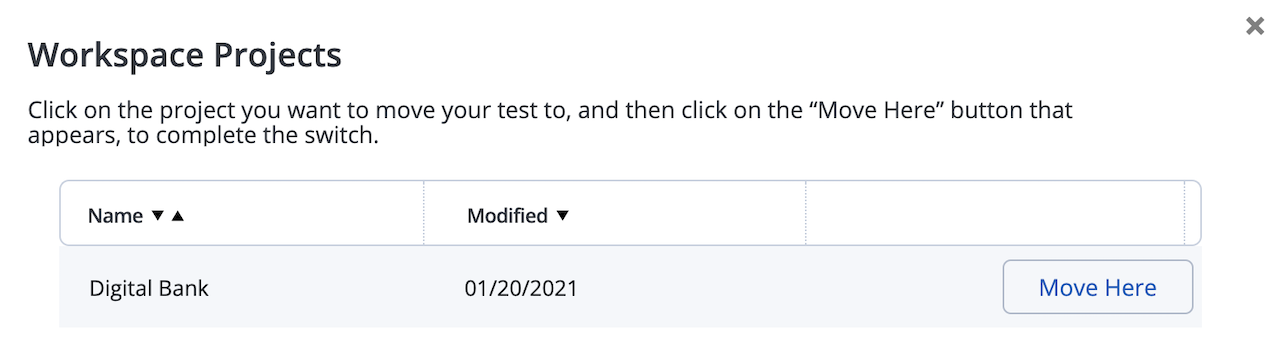Duplicate, delete, or move a Performance test
For any test that you create, you have the option to duplicate, delete or move the test to another project.
Duplicate a test
Prerequisite: You created a performance test. For more information, see Creating a Performance Test.
Follow these steps:
- Navigate to the Performance tab.
- Select a test from the Tests drop-down list or create a new test.
- Click the Actions menu for the test.
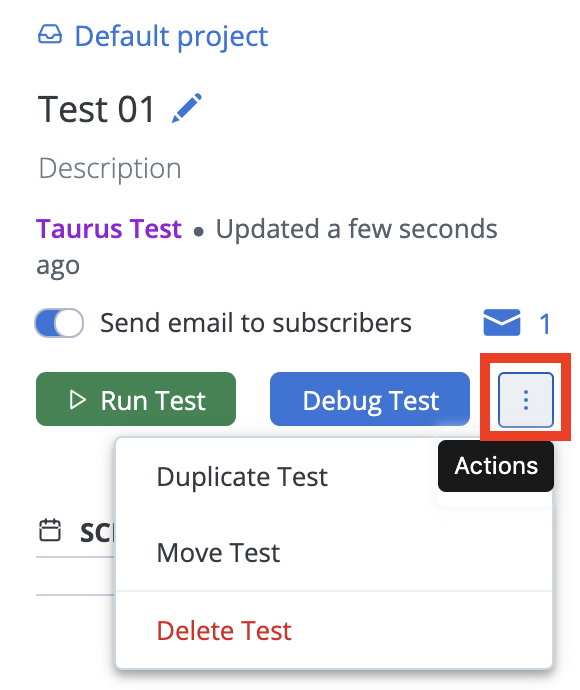
- Click Duplicate Test.
A Succesfully cloned test confirmation message appears. A new test is created and has the same name as your original test with '-Copy'. - (Optional) Click the pen icon to rename the test.
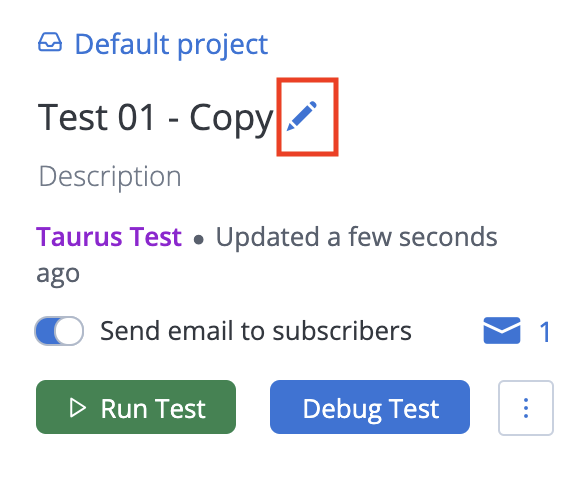
Delete a test
Follow these steps:
- Navigate to the Performance tab.
- Select a test from the Tests drop-down list or create a new test.
- Click the Actions menu for the test.
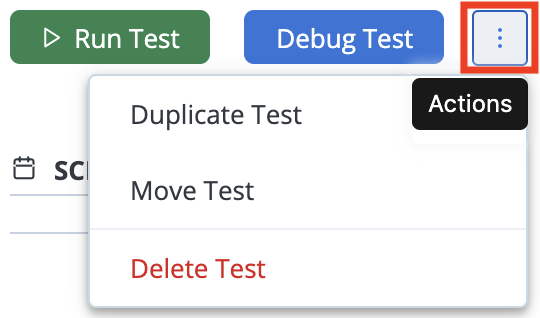
- Click Delete Test.
- A Succesfully deleted test confirmation message appears.
Move a test
Prerequisite: You created a performance test. For more information, see Creating a Performance Test.
Follow these steps:
- Navigate to the Performance tab.
- Select a test from the Tests drop-down list or create a new test.
-
Click the Actions menu for the test.
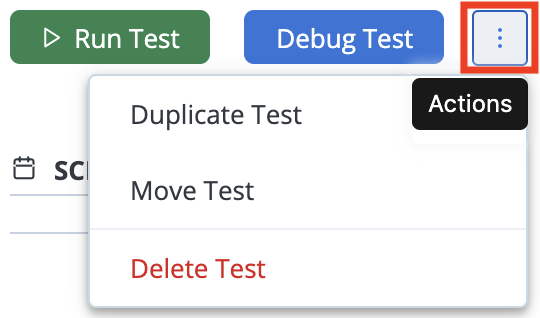
A new Workspace Projects window opens.
- Hover over the project you want to move your test to and click Move Here.
Multiple projects have to be defined for the Move Test option to be available. For Multi-Test tests, an additional Data Files option will be included in the Actions menu list.