Exclude failed transactions
Failed transactions can either increase the response time in case of a session timeout error or decrease the response time in the case of an error returned immediately. For more accurate response time information, you can filter out failed transactions in the report to see results only for transactions that have passed.
If you have failure criteria defined, you can see the status of each failure criterion, without the effect of the errors (however, the overall Test status will not change). The filter can be applied also in the Compare Report screen and in the Trend Charts screen.
When selection is not possible, such as for the test results email, the default (failed and passed transactions) is shown.
- The filter only applies on test runs executed after the feature has been released and provided that the Exclude Failed Transaction flag has been opened for the account.
- This filter does not apply to virtual users.
Exclude failed transactions from a test report
In the report, select whether you want the test report data to include the failed transactions. By default, the results of all transactions (failed and passed) are shown. Because you are filtering on the report level, the filter affects all relevant report data and tabs (Summary, Timeline Report, Request Stats and Failure Criteria).
The transaction filter applies to multi-test reports as well.
Follow these steps:
-
In the Performance tab, select Reports. The most recent reports are shown on top.
You can also enter a report name in the search field to view the top 5 most recently executed reports. -
Click Show all reports and select a report to view its details.
A test report overview opens. At the top of the page, you can filter by Scenario, Location and Transactions.
- Expand the Transactions dropdown field. You can choose any combination of the following transactions:
- Passed
- Failed based on error code
- Failed based on assertions
- Select Passed.
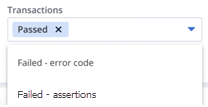
Only passed transactions will be included in your report.
Exclude failed transactions from the Executive Summary
Follow these steps:
-
In the Performance tab, select Reports. The most recent reports are shown on top.
You can also enter a report name in the search field to view the top 5 most recently executed reports. -
Click Show all reports and select a report to view its details.
A test report overview opens.
- Click the menu next to the test name.
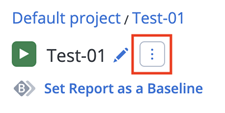
- From the dropdown list, select Executive Summary.
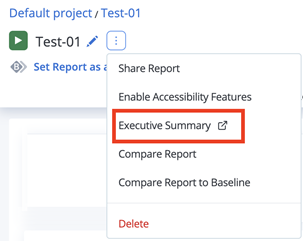
- In the Transactions dropdown field, select Passed.
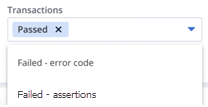
Only passed transactions will be included in your executive summary.
Exclude failed transactions in Compare Report
Follow these steps:
-
In the Performance tab, select Reports. The most recent reports are shown on top.
You can also enter a report name in the search field to view the top 5 most recently executed reports. -
Click Show all reports and select a report to view its details.
A test report overview opens.
- Click the menu next to the test name.
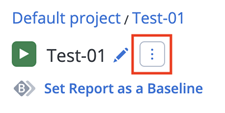
-
From the dropdown list, select Compare Report.
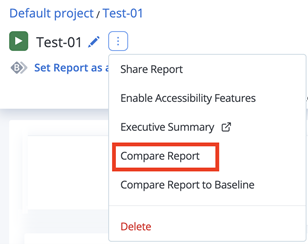
At the top of the page, you can filter by Scenario, Location and Transactions.
- Expand the Transactions dropdown field. You can choose any combination of the following transactions:
- Passed
- Failed based on error code
- Failed based on assertions
Note: By default, report data for all transactions is displayed (data selected in the filter).
- Select Passed.
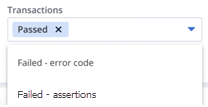
Only passed transactions will be included in your report.
Exclude failed transactions in trend charts
Follow these steps:
-
In the Performance tab, select Reports. The most recent reports are shown on top.
You can also enter a report name in the search field to view the top 5 most recently executed reports. -
Click Show all reports and select a report to view its details.
A test report overview opens.
- Click the Trend Charts tab.

- In the Filter by Transaction dropdown, select Passed.
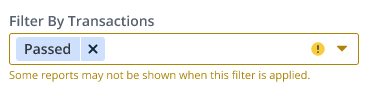
Only passed transactions will be included in your report.