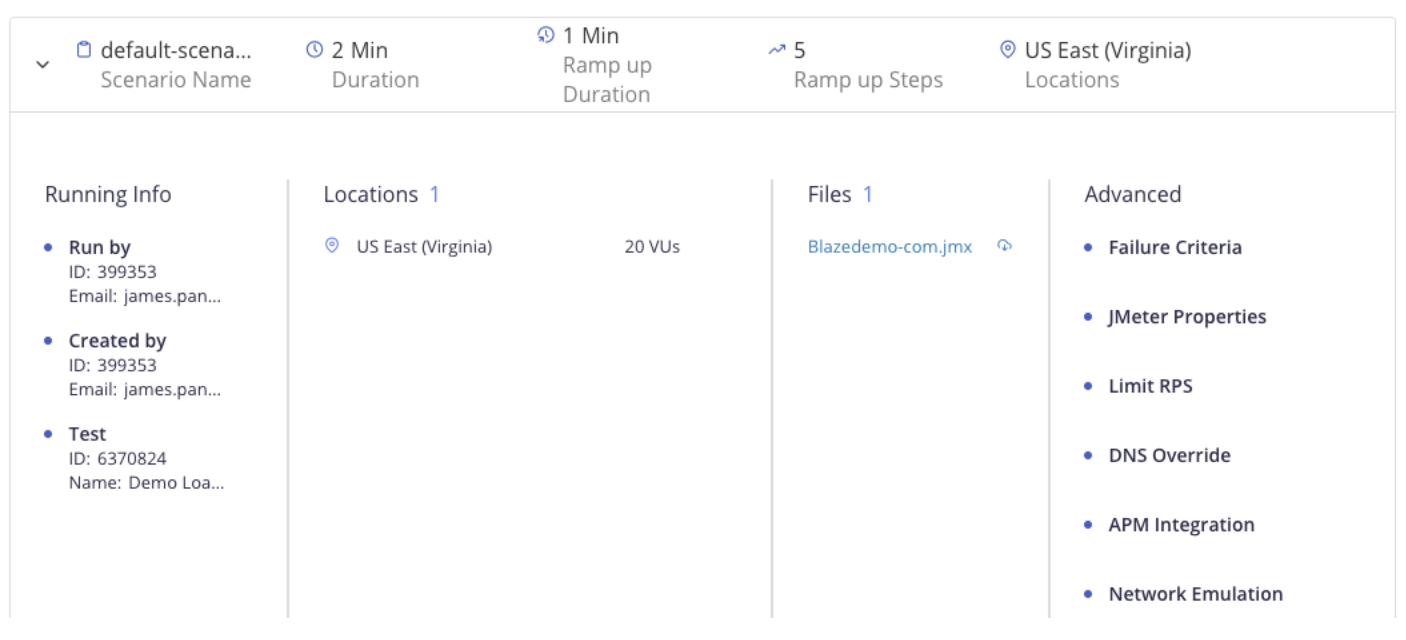Original Test Configuration report
The Original Test Configuration tab shows details about how your test was configured at the time the test covered by the report ran. This tab is especially useful if you have updated the test configuration since the report was run, as the details here will reflect the configuration prior to those updates.
The first section you will see provides a summary of how the test was configured to run in BlazeMeter.
This section provides details on how the test was configured to run (as opposed to the other report tabs, which detail how the test actually ran). It provides the following details:
- Scenarios
How many test scenarios were configured for the test. For example, if the test was a Taurus test (executed via a YAML file), this counts how many scenarios are specified under the scenarios: section of the script. For a JMeter test, (executed with a JMX, without a YAML), there will be one scenario. For a multi-test, there will be one scenario per test. An End User Experience Monitoring test will appears as its own scenario. - Duration H:M:S
The duration originally set for the test. Expressed in an hour:minute:second format (for example, 01:02:30 would read one hour, two minutes, and thirty seconds). - Total Users
How many total users were originally configured for the entire test (all scenarios combined). - Locations
How many locations were selected for the entire test (all scenarios combined) and the name of each location chosen.
Next, each scenario will be detailed as it was originally configured.
In this section, the following details are provided:
- Scenario Name:
The name of the scenario. If the test executed was a Taurus test, scenario names will be pulled from the YAML file. For other types of tests, a default name will be given to each scenario, in the format of "default-scenario-xxxxxxx", where the x's are a unique number generated by BlazeMeter. - Duration
The original duration set for the test. - Ramp up Duration
How long the ramp up duration was set for. If no ramp up was set, this will not appear. - Ramp up Steps
How many steps the ramp up was configured for. If no steps were set, this will not appear. - Locations
This shows the name(s) of the location(s) assigned to the specific scenario.
A note about End User Experience Monitoring tests:
- Duration will appear as 0 Min because the duration is actually infinite, until the end of the main test.
- Locations will appear empty unless a location was specified in a Selenium Scenario YAML file.
Click the ">" arrow on the left side of the scenario to expand it, to show additional details:
The expanded scenario details show the following information:
- Running Info
The Run By and Created by areas detail which user (identified by User ID and email address) ran the test and which user created the test, respectively. The Test area details the Test ID and the name of the individual test. - Locations
This expands on the previous location information, adding how many virtual users (VUs) were assigned to each location. - Files
All files uploaded to the test at the time the test was executed. - Advanced
This area captures details about any advanced settings that may have been originally configured for the test.
A special note about the scenario Files area: You can click each file name to download a copy of that file as it appeared at the time the test ran. These are historical versions of the files. If the files have been updated or removed since the test was run, the files here will reflect how they were prior to those changes being made.