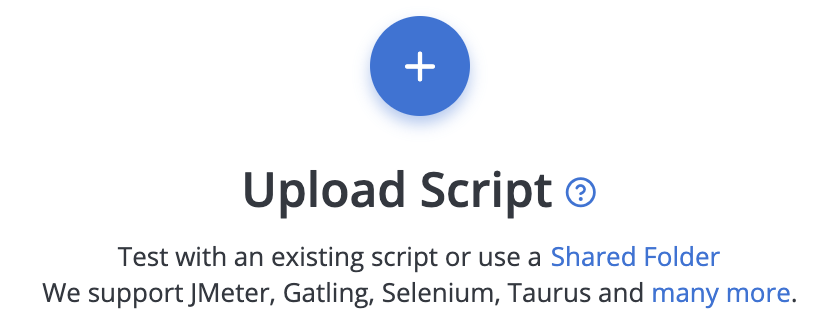Uploading files
Sometimes multiple files are required for the successful execution of a performance test. With BlazeMeter, we handle the distribution of various types of files to all of a test's engines for you.
For a more advanced solution for uploading files to tests, see Shared Folders.
- Uploading Files to a Test Configuration
- File Name Restrictions
- File Content Restrictions
- File Size Limit
- Impact on Start Time
Uploading files to a test configuration
You can upload files while configuring your test by clicking the Upload Script button, or you can simply drag and drop files to this location.
File name restrictions
- File names should include only alphanumeric characters, underscores, and/or hyphens:
[0-9],[aA-zZ],[_-]. - File names should always include an extension.
- File names are treated as case-sensitive, so ensure all references to the file are consistent (if a file is named File.csv, then referring to file.csv in a script will result in an error).
- File Names CANNOT include spaces.
For example:
- A file named my_file_no_4.csv is acceptable.
- A file name: m$ file& is not acceptable (note the space between "$" and "f"). Also, $ and & characters are not supported.
File content restrictions
BlazeMeter cannot read files containing non-ASCII characters. Please ensure non-ASCII are removed before uploading and starting the test. ZIP files (but not the files they contain) and JAR files are exceptions to this rule.
File size limit
BlazeMeter has a file size limit of 50 MB per file that can be uploaded. You can upload multiple files of up to 50mb in size to your test, as needed.
50mb is a hard limit. BlazeMeter does not provide any options for uploading larger files. For Performance tests however, if you are using private cloud locations, you may upload larger files to your own private locations and then reference those files in the script that you upload to your BlazeMeter test. In the "CSV Data Set Config", reference the filename as an absolute path, such as "/tmp/my-large-dataset.csv".
Impact on start time
All files are downloaded to engines before a test starts, which may delay how quickly the test starts. Therefore avoid including large files that are not needed and be aware that:
- All files are downloaded to each of the test engines each time a test starts.
- A test will not start until all of the files are downloaded.