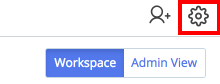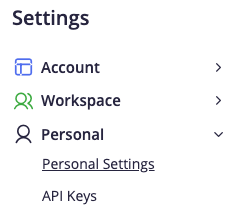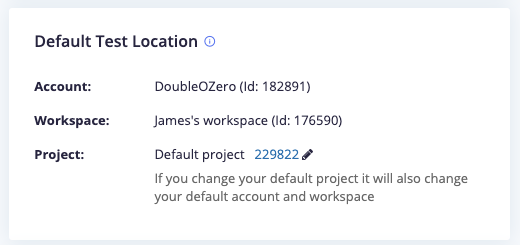Change the default test location
When you first log in to BlazeMeter, your see the list of tests in your default project, in your default workspace, in your default account.
There can be any number of reasons why you may want your initial view after logging in to default to somewhere else. For example, if you have a personal account but have also joined an organization's account (after having been invited to the account), you may want to change your default so that you always see the organization's account when you first login instead of your own account.
To change your default view so you always see a specific account upon logging in, follow these steps:
First, find the project ID of what you want to become the new default project, in your new default workspace, in your new default account.
- Navigate to the Projects menu in the navigation bar.
- Open the project that is to become your new default project.
- Copy the project ID from the URL shown in your browser navbar:
https://a.blazemeter.com/app/?#/accounts/xxxxxx/workspaces/xxxxxx/projects/xxxxxx/tests
All numbers in the above example have been replaced by "x" characters.
Note: You can also find Project IDs via the API.
Now you can change your default settings:
- Click the Cog icon
 at the top right of the BlazeMeter UI to open the Settings.
at the top right of the BlazeMeter UI to open the Settings. - Navigate to Personal> Personal settings.Your view may or may not include the other categories pictured above, depending on your user's permissions level.
- Review the Default test location configuration.
- Click the pencil icon beside "Default project" to edit it, then enter the Project ID (more details further below) of the project that you want as the default instead.

- Click the checkmark button to confirm the change.
Wondering why you need the project ID to change the account ID? This is because, when you log in, your default view is of your default project. Each workspace has its own default project, and each account has different workspaces. Specifying the project ID therefore by extension also selects that project's parent workspace (and the account to which it belongs) as the default workspace and account.