We are building something new
Starting February 2022, the API Functional testing feature has been deprecated. Depending on your subscription plan, you may still be able to run existing tests but can no longer create new ones. Please use BlazeMeter API Monitoring to create and run your API Functional Tests going forward.
This is an alternative option for Creating an API Functional Test, so make sure to start with that guide, which will then lead into this guide.
If you already have your own functional API test script, then you can upload it to BlazeMeter instead of creating it in the UI or writing a new script.
Upload Your Script
After initially creating a new API Functional Test, simply follow these steps instead of building the test via the UI:
- Click the three vertically-aligned dots at the bottom of the left pane of the Scenario Definition window to open a drop-down menu.
- In the drop-down menu, select "Upload existing test script (e.g. JMeter)".
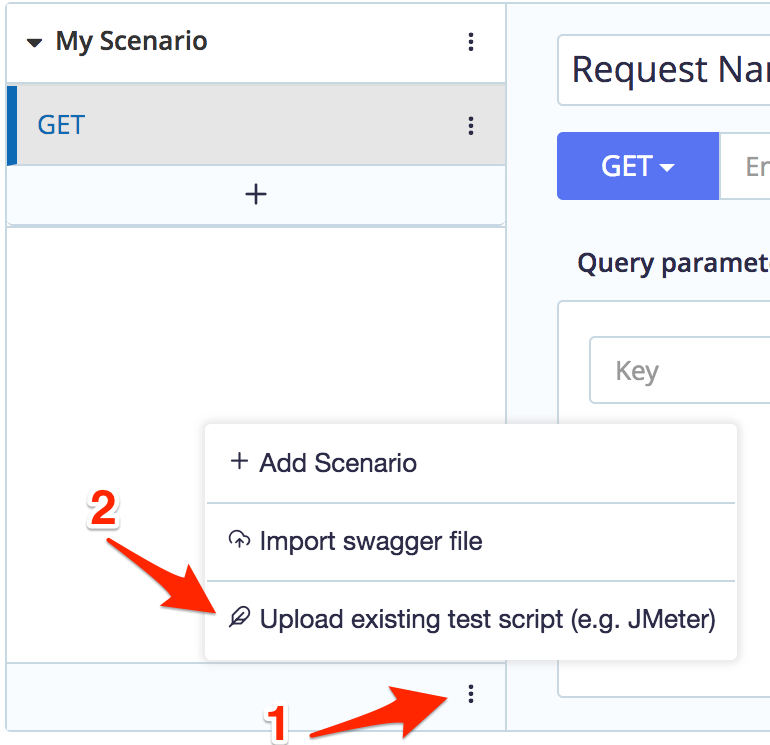 If you already created a scenario in the UI, that scenario will not be preserved once you switch to uploading an existing script.
If you already created a scenario in the UI, that scenario will not be preserved once you switch to uploading an existing script. - The view will change into a Scenario Definition window, showing you the name of your uploaded script, if it passed validation, and what type of test the script is.
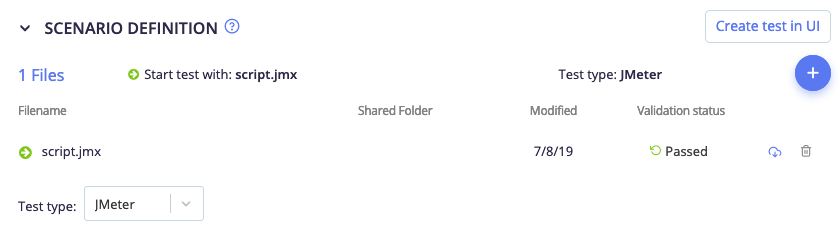
Select a Test Location
Click the LOCATION field to open a drop-down menu where you can select from which region you would like your test to be executed from.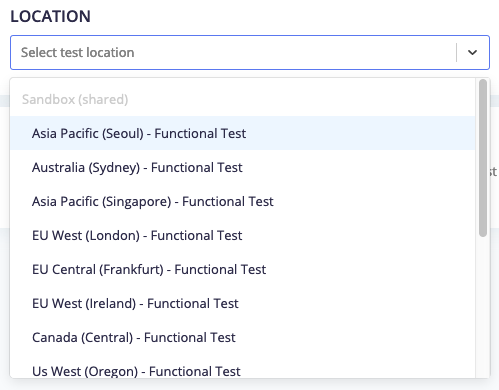
Virtual Services Configuration
Optionally, select a Virtual Service Template that contains the transactions to load into the selected virtual service. For more information, see Introduction to Service Virtualization.
DNS Override
The DNS Override option works for Functional Tests in the exact same manner it does for Performance Tests. Check out our guide on the DNS Override for details.