JMeter properties
JMeter Properties can be used to parameterize your test. One version of your script can then be used in several different test configurations. JMeter properties also allow you to make mid-test changes to script behavior.
Configure JMeter properties
Follow these steps:
- In the Performance Testing tab, click Tests and open a test.
- Click the Configuration tab.
- Scroll down to the JMeter Properties section.
-
(Optional) From the drop-down menu for JMeter and Java version, specify the desired JMeter and/or Java version to run the test with.
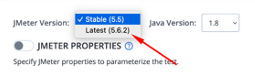
If left at their default selections, BlazeMeter will attempt to auto-detect the version of JMeter in which the uploaded test script was created. The default Java version is shown as well.
The JMeter and Java versions available in the drop-down menus are the only versions supported. - Set the JMeter parameters before the test launch. Slide the toggle to ON.
-
Enter the property and value. Once you add a property, a new section for another property and value appears automatically. To remove a line, click the bin icon next to the line.
Change JMeter properties mid-test with remote control
You can change JMeter Properties during a test with the Remote Control button in the live reporting screen. For more information, see Live Remote Control for JMeter Properties.
Upload a custom user.properties file
Alternatively, you can upload an existing user.properties file containing JMeter Properties to your BlazeMeter test configuration. Make sure there are local file path references to the user.properties file, then BlazeMeter will automatically pick it up when the test executes. For more information, see Upload a Custom user.properties File
