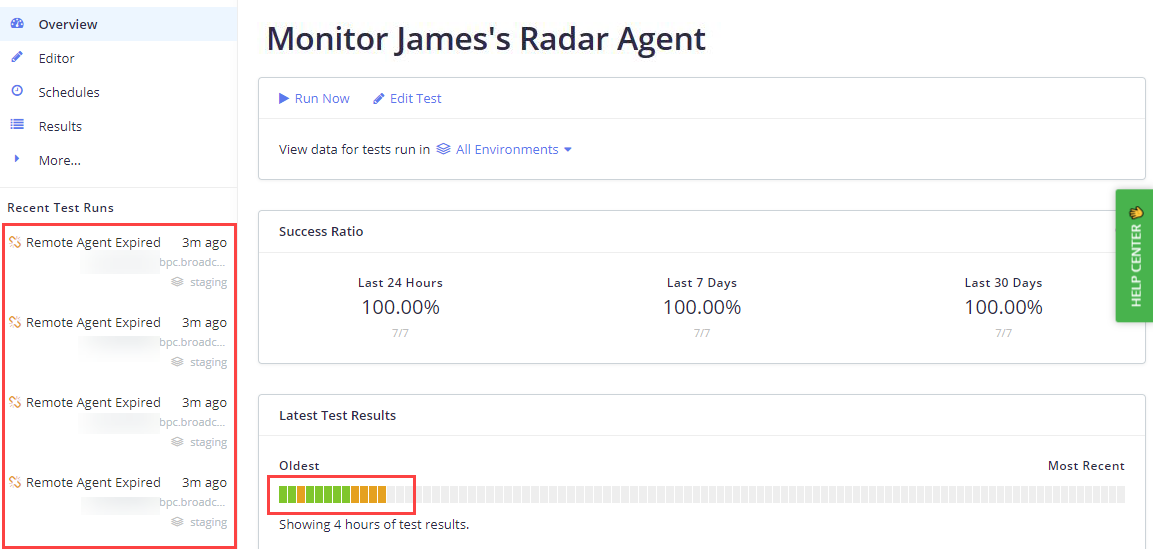Handling Radar agent availability issues
Email, Slack notifications or advanced webhooks may be used to monitor and/or notify on-premise Radar Agent outages. We recommend the following best practices for configuring alerts that will quickly let notify your team of any issues specific to your agents.
Create a Radar agent monitoring test
This method will promptly notify the appropriate parties responsible for managing your Radar Agent so that they can quickly address any issues as soon as they occur.
If you have multiple on-premise Radar Agents, repeat the following steps so that you create a separate monitoring test for each agent.
Follow these steps:
- Create a new test in API Monitoring.
- Name the test ("Monitoring Test for Remote Agent <remote agent name>", for example).
- Open the Editor menu.
- Expand the Test settings section.
- Open the Locations subsection.
- Select the Radar Agent you wish to monitor by toggling its option to On.
- Open the Email notifications (or Integrations for Slack) subsection.
- Check the box for each team member that should be notified.
- Under Select the frequency of email notifications, select Notify only when a test run fails due to on-premises agent issues.
- Open the Schedules menu.
- Click + Add schedule.
- Schedule the test (for example, every 15 minutes) and click Save schedule.
View Radar agent monitoring test results
If BlazeMeter is unable to communicate with your Radar agent, test results that attempt to use that agent will be marked as Remote agent expired. This status is indicated in orange in the Dashboard, Latest Test Results, and Test Result progress bars.
Example dashboard
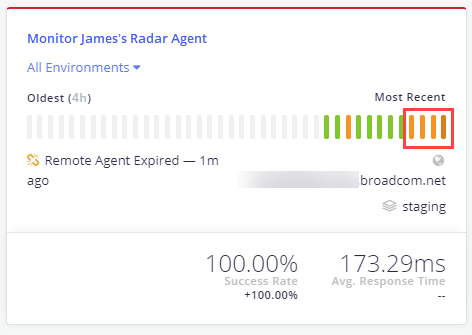
Example test results
Test runs that cannot be completed due to issues with remote agents (both on-premises and cloud agents) as well as system errors are not counted towards test metrics such as success ratio, average response time, and more. In the following example, some test runs have failed due to an expired remote agent, but this does not impact the success rate.
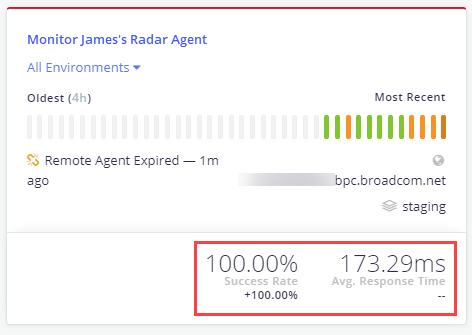
Use advanced webhooks
You can also monitor the health of your remote agents by using advanced webhooks.
BlazeMeter's advanced webhooks supports an agent_expired parameter, which indicates the status of the agent for the test run:
trueindicates that the agent is expirednullindicates that the agent is available, or if a default BlazeMeter API Monitoring location is used