Browser Performance Test Best Practices
Follow the Browser Performance Test best practices to gain the most insight and information from your tests. Following the best practices can also help you avoid common issues found when creating tests.
Recorder Best Practices
While creating tests using the BlazeMeter Chrome extension, the test contains only one step. All data from your test is contained in the one step. Adding steps to your test can help you organize the data from your test.
-
Go to your website and open the BlazeMeter Chrome Extension.
-
Click Start recording.
-
Begin creating your test. For each new section of the test, add a Label and click Add Step.
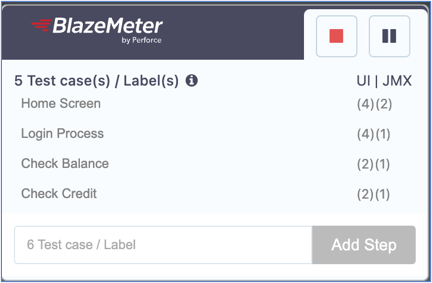
-
Create as many steps as needed for your test.
You can see the steps that you created in the test editor. When you run the test, the data for each step is organized into the steps you created.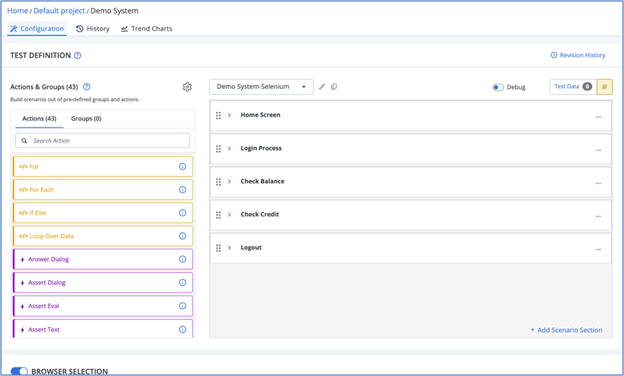
Test Best Practices
-
Use local debug to validate a recorded test.
-
While debugging, identify areas where elements or the screen are loading slowly. Use the following actions to manage these scenarios:
Action Input Pause for Time defines the time to wait before the next test step, in seconds or in 1d2h3m4s5ms format. Wait for Object defines any UI element.
Condition defines the state change to wait for. Must be one of Clickable, NotClickable, Visible, NotVisible, Present, NotPresent.
Timeout defines the time to wait in seconds or in 1d2h3m4s5ms format.
-
Go to the Errors Report to see all errors received during the test run.
-
In Browser Performance Test configuration, select Run Video Recording. Turning on video adds a video tab. Run the test again and view where the test breaks in a video in the Video tab.
-
If the test continues to fail, Convert Browser Performance Tests. You have more options to debug your test once it is converted to a Functional Test.
To convert your Browser Performance Test to a Functional Test, click the More options icon and select Convert to Functional Test.
-
When the test is converted to a Functional Test, run and debug the test again.
-
View the Functional Test as a video to see where the test breaks.
-
If the test runs successfully, you can convert it back to a Browser Performance Test in the same way as converting the test to a Functional Test.