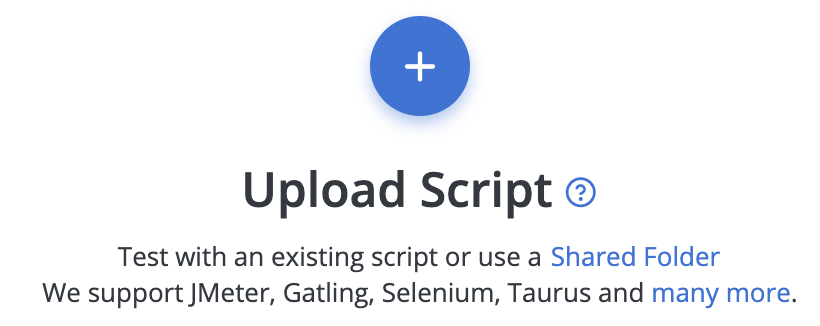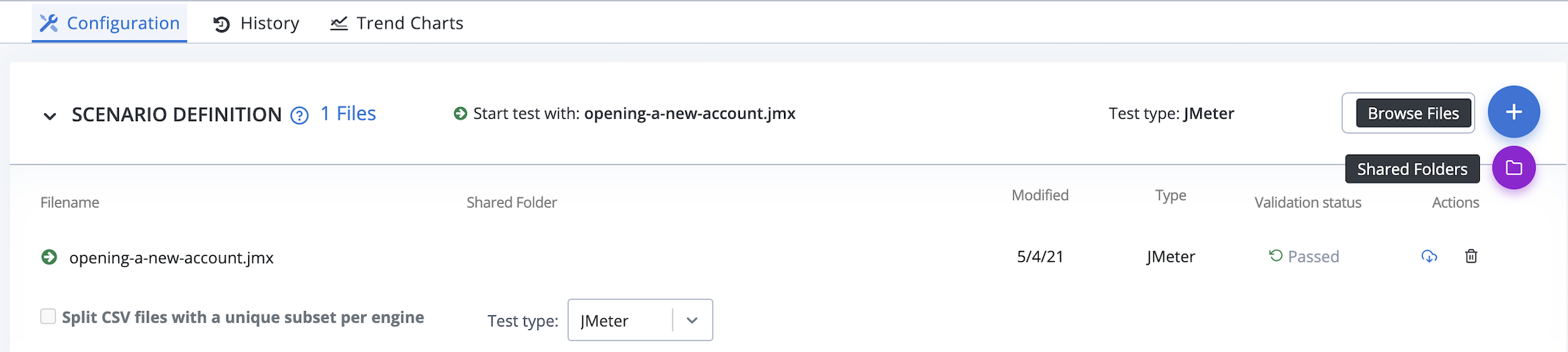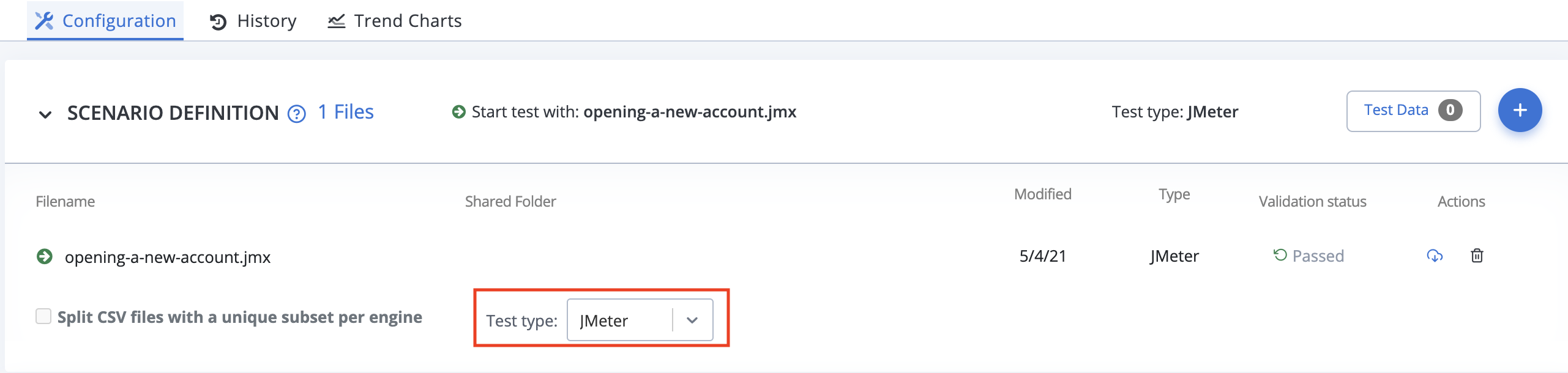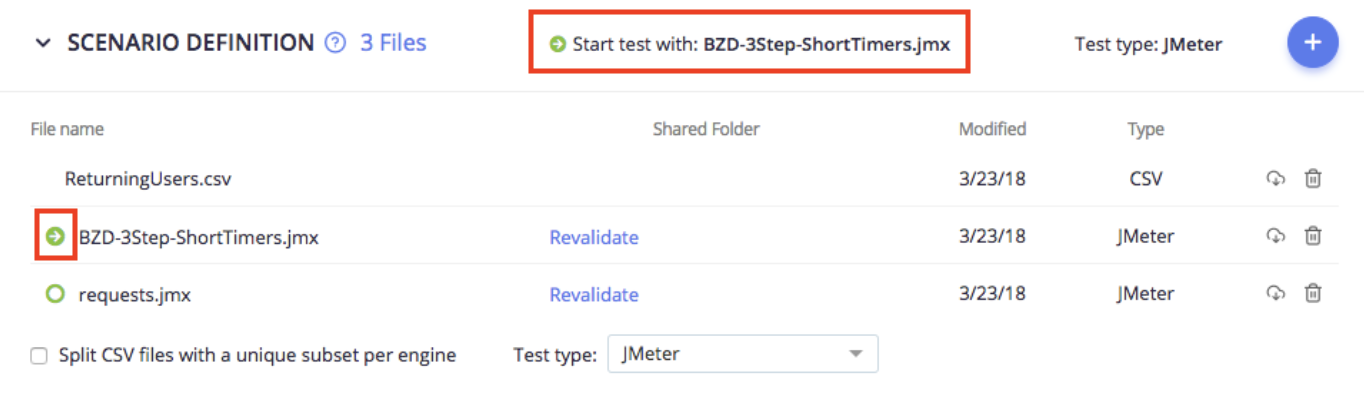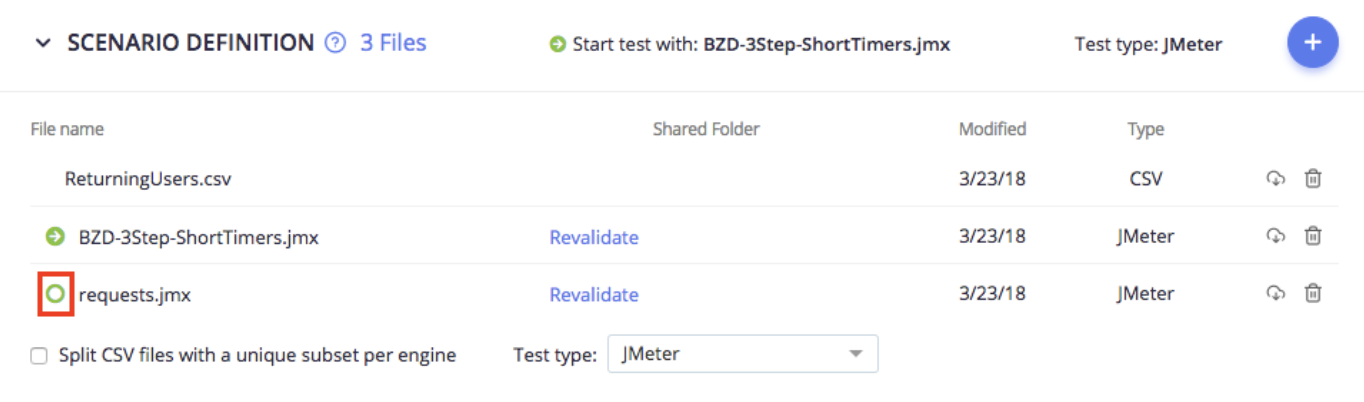Scenario definition
The Scenario Definition section contains all files needed by your test. It also controls which test executor to use (JMeter, Gatling, Selenium, and so on.) and which file to begin the test with.
- Upload or Include Files
- Manually Select Test Type
- Manually Select Script to Start Test
- Distribute CSV Data to Engines: Split CSV
Upload or include files
Follow these steps:
- In the Performance tab, click Create Test.
- Click Performance Test.
-
Click the Upload Script icon to upload files or click Shared Folder to include files from Shared Folders.
In the Configuration tab, a Scenario Definition section opens.
- (Optional) To add additional files, hover over the + icon on the right and select Browse Files.
- (Optional) To add or remove shared folders, hover over the + icon on the right and select Shared Folders.
- If your main test file shows invalid, or with a missing scenario, double-check your script and re-upload.
- If a test file other than your main file (for example, an additional JMX test fragments), is marked invalid, you can ignore the warning. It only means there may be a problem if that file was designated as your main test script.
For more information about uploading files and including files from Shared Folders, see Uploading Files and Shared Folders.
Manually select test type
BlazeMeter uses the file type to set the Test type (JMeter for a JMX file, Gatling for a Scala file, and so on).
Some testing tools use the same type of files, so you may need to set the Test type manually. Expand the drop-down list and select a test type:
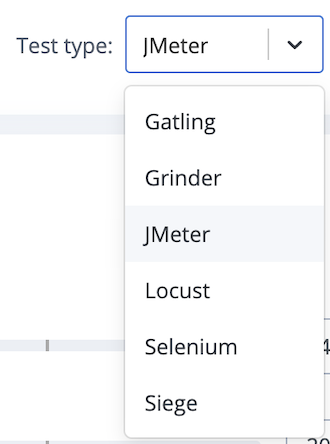
Manually select script to start test
The first file with an extension that matches a supported test type is selected as the primary script. The test starts with this script.
The starting test is marked with a green arrow icon:
If you upload more than one script file, the additional files have an open circle icon:
To select a different script as a starting test, click the open circle icon. The icon changes to the arrow icon and the Start test with field is updated.
Distribute CSV data to engines: Split CSV
To split your CSV into unique files for each server, select the Split CSV files with a unique subset per engine checkbox in the Scenario Definition.
For more information about using test data from a CSV file in your test, see Using Test Data in JMeter Performance Tests and How to Split or Distribute CSV Files in Performance Tests.
Jump to next section: