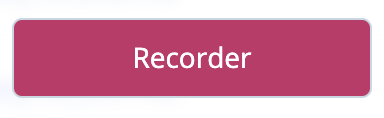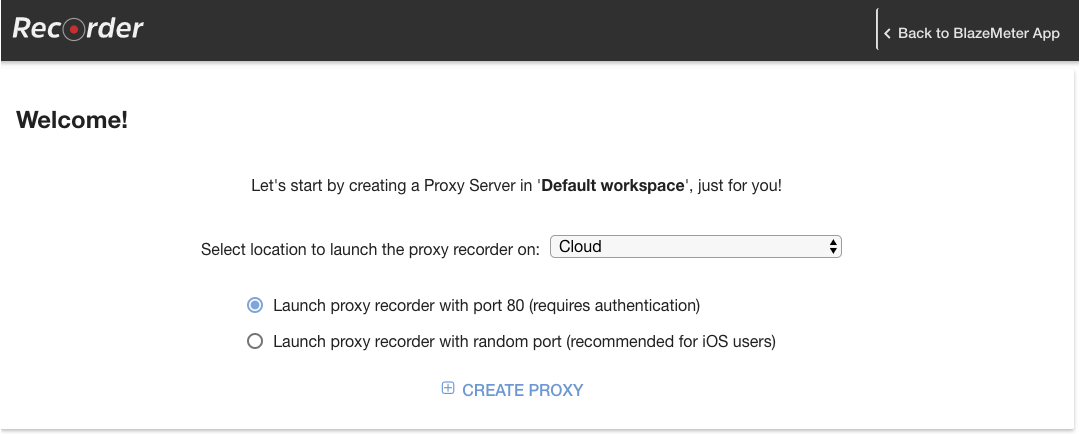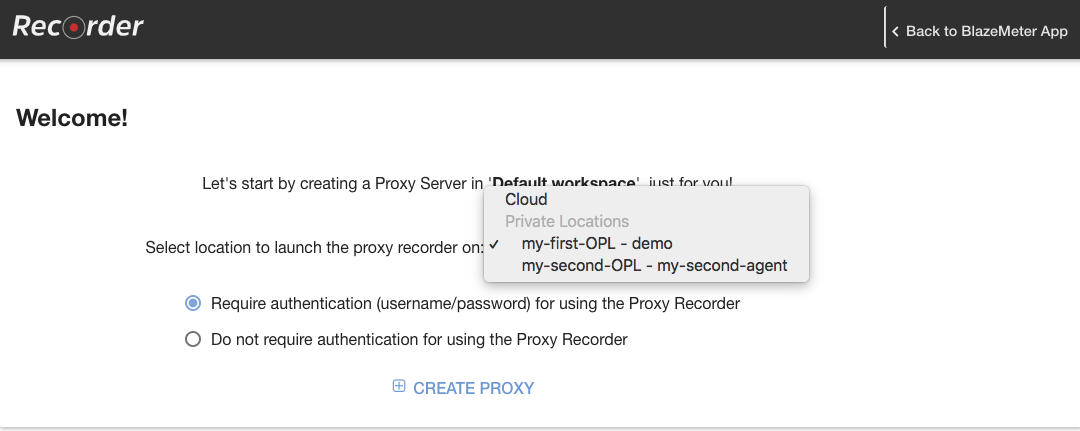Create the proxy recorder
With BlazeMeter’s proxy recorder technology, you can easily record and create JMeter performance test scenarios for your mobile or web app, even when using a secure connection. The proxy recorder works with both web, mobile browsers and native mobile apps.
In addition, you don't need to install any additional software on your phone or computer.
Before using the proxy recorder, please verify that the computer running the proxy has port 80 open for proxies created in the cloud, or allowing traffic from the Private Location you are using.
Known Limitations:
- The proxy recorder rewrites the packets since it must decipher the incoming and outgoing packets using its own certificate. Thus, this recording solution will not work when the tested application/server uses Certificate pinning.
- If the machine you're recording from is on an internal network which is behind its own proxy, then the Proxy Recorder will not work. This is because it is not possible to run one proxy from behind another proxy (at least within the context of the recorder).
Create a proxy
- Log in to your BlazeMeter account.
- Go to the Performance tab.
- Go to mobile recorder URL: https://a.blazemeter.com/app/recorder/#/
or click the Recorder button in the Create Test screen under the Performance tab: - You will see the following screen:
- Choose what type of proxy you wish to create:
- A proxy with random IP over port 80.
- A proxy with a random IP over a random port which is not 80
-
For iOS devices, enable "Launch proxy recorder with random port".
- If your network is not open to external networks, generate the proxy recorder in a private location.
To do so, open the location drop-down and chose the private location you wish to use:The proxy recorder will be generated on the first available load generator in the chosen location.
If needed, set the port range for your ships now.
Before you can start recording, you must configure you device or browser to use the proxy recorder: