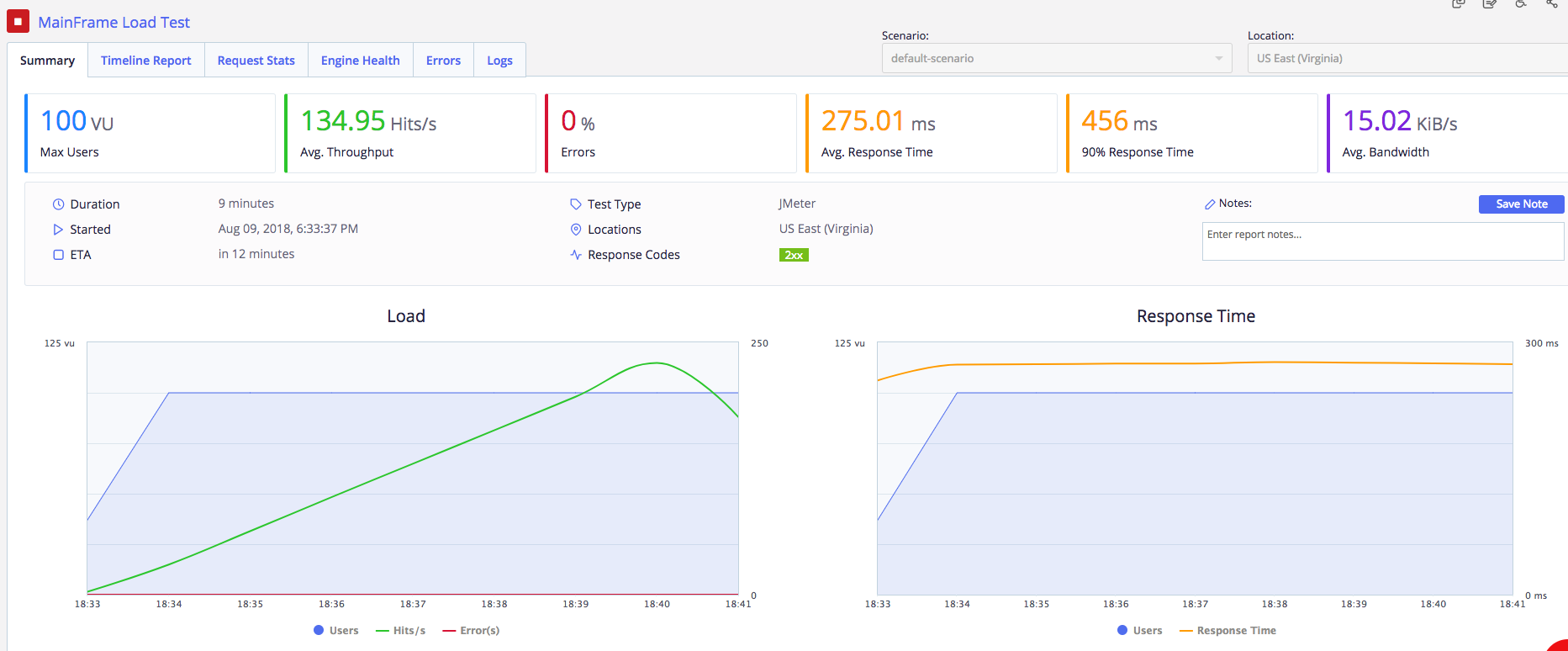Run Performance tests against mainframes (RTE)
The JMeter-RTE-plugin project implements a JMeter plugin to support RTE (Remote Terminal Emulation) protocols. It provides a recorder for automatic test plan creation, configuration, and sampler for protocol interactions with mainframe applications. The plugin supports TN3270, TN5250, and VT420 protocols.
To use the RTE plug-in with BlazeMeter:
- Download the plug-in through the JMeter Plugins Manager.
- Follow the instructions included for using the RTE Recorder to record the JMX file.
-
Upload the following files to the BlazeMeter Performance test:
-
the JMeter script file (JMX)
-
dm3270-lib-0.5.1.jar
-
xtn5250-2.0.1.jar
-
jmeter-bzm-rte-1.0.2.jar
-
Any other files used in your script (CSV, JARs, etc.)
For more information about how to upload files, see Shared Folders and Uploading Files.
-
-
Define the load configuration for the test.
For more information, see Load Configuration.
-
Save the test and press the green Run button.
You have created a Mainframe load test and it is now running.
You have created a Mainframe load test and it is now running.
BlazeMeter creates a detailed report that provides different KPIs that you can analyze and compare with previous tests. For more information about reporting services and features, see Summary Report.