Build/deployment integration
Trigger URLs allow you to initiate one or more tests from scripts, code and third-party services by making simple HTTP requests.
- Initiating a test run with a Trigger URL
- Trigger URLs with custom initial variables
- Batch Trigger URL: All tests in a bucket
- Batch Trigger URL: Single test with multiple initial variable sets
- Using Trigger URLs with third-party services
Initiating a test run with a Trigger URL
The Trigger URL responds to any GET or POST request made to it. If a third-party service supports webhooks, use the Trigger URL as the value when configuring the hook. You can find the Trigger URL for a test in the Environment Settings.
The runscope_environment parameter specifies which configuration settings to use for the given test run. The full Trigger URL can be found in the Trigger URL section of the environment editor. If the parameter is omitted, the default environment for a test is used.
Each Trigger URL has a rate limit of 10 triggers over a 10 second period. If you exceed this rate limit the trigger URL will respond with an HTTP 429 status code.
Request
GET: https://api.runscope.com/radar/:trigger_id/trigger?runscope_environment=:environment_uuid
POST: https://api.runscope.com/radar/:trigger_id/trigger?runscope_environment=:environment_uuid
Response
{
"data": {
"runs": [
{
"agent": null,
"bucket_key": "ujy2zddfsj",
"region": "us1",
"status": "init",
"test_id": "2637778b-26c1-41c6-80ef-a9bb145fe8ff",
"test_name": "Android Integration Tests",
"environment_id": "ab234cdf-26c1-41c6-80ef-a9bb145fe8ff",
"environment_name": "Production",
"test_run_id": "df359b71-56d1-42f3-ab50-5e517a848ac7",
"test_url": "https://www.runscope.com/radar/ujy2zddfsj/2637778b-26c1-41c6-80ef-a9bb145fe8ff",
"test_run_url": "https://www.runscope.com/radar/ujy2zddfsj/2637778b-26c1-41c6-80ef-a9bb145fe8ff/results/df359b71-56d1-42f3-ab50-5e517a848ac7",
"variables": {
"baseUrl": "https://staging.yourapihere.com",
"accessToken": "xyzzy",
"tokenSecret": "shhhhhhhh"
}
}
],
"runs_failed": 0,
"runs_started": 1,
"runs_total": 1
},
"error": null,
"meta": {
"status": "success"
}
}
Data attributes
runs
|
An array of one or more test runs that were initiated with this request to the Trigger URL. |
runs.agent
|
The ID of the Radar agent used to execute this test. If a BlazeMeter API Monitoring location was used, null. |
runs.bucket_key
|
The bucket key of the test being run. |
runs.region
|
The region code for the BlazeMeter API Monitoring location used to execute the test run. If an agent was used, null. |
runs.status
|
Immediate test status (e.g. init or queued). |
runs.test_id
|
The unique ID for this test. |
runs.test_name
|
The name of the test. |
runs.environment_id
|
The unique ID of the environment used for this test run. |
runs.environment_name
|
The name of the environment used for this test run. |
runs.test_run_id
|
The unique ID for this test run. |
runs.test_url
|
The dashboard URL for this test to edit test settings. |
runs.test_run_url
|
The dashboard URL for this test run to view results. |
runs.variables
|
The combined state of Initial Variables (from settings and those passed into the Trigger URL) used for this run. |
runs_failed
|
The number of test runs that could not be started. |
runs_started
|
The number of test runs that were successfully queued to run. |
runs_total
|
The total number of test runs submitted. |
Trigger URLs with custom initial variables
By default, the Trigger URL will start a test run with the settings defined in the test editor. You can also start a test run with custom Initial Variables and callback URLs by passing parameters to the test's Trigger URL.
Any key=value parameters you send to a Trigger URL will be passed to your test as Initial Variables. The custom variables can be specified in URL parameters when making a GET request, or as form parameters when making a POST request. Variables that start with runscope_ are reserved for specifying values to override other test settings (see below).
Request
GET: https://api.runscope.com/radar/:trigger_id/trigger?baseUrl=https://yourapihere.com&apiKey=abc123
POST: https://api.runscope.com/radar/:trigger_id/trigger
When using POST, specify initial variables as form parameters in the request body with Content-Type: application/x-www-form-urlencoded.
Initial variable precedence
Custom variables set in Trigger URLs take precedence over those specified in the test editor. If you're using Initial Variables in a shared environment or Initial Scripts, see Variables - evaluation order.
Reserved Trigger URL parameters
runscope_environment
|
The UUID of the environment settings to use for this test run. Can be either a test-specific or shared environment (within the same bucket). |
runscope_notification_url
|
The URL to notify when the test run completes. See Notifications: Webhook for payload examples. |
runscope_agent
|
The UUID of the Radar agent used to execute this test run's requests. Parameter can be specified more than once to initiate test runs from multiple agents in a single request (e.g. runscope_agent=<uuid>&runscope_agent=<uuid>. When specified, the locations selected in the test's settings are ignored. |
runscope_region
|
The region code(s) for the locations to initiate a test run in. Parameter can be specified more than once to initiate test runs from multiple regions in a single request (e.g. runscope_region=us1&runscope_region=eu1. When specified, the locations selected in the test's settings are ignored. |
Batch Trigger URL: All tests in a bucket
You can trigger a test run for all tests within a bucket (similar to clicking 'Run All' from the test list) using the bucket-wide Trigger URL. Locate the URL by going to your test list page and selecting Bucket Settings.
The runscope_environment parameter specifies which configuration settings to use for the set of batch test runs. Since this is running different tests, you can only specify a shared environment UUID to use. If the parameter is omitted, the default environment for a test is used.
Request
GET: https://api.runscope.com/radar/bucket/:trigger_id/trigger
POST: https://api.runscope.com/radar/bucket/:trigger_id/trigger
Response
The Bucket-wide Trigger URL returns a standard Trigger URL response.
Batch Trigger URL: Single test with multiple initial variable sets
The Batch Trigger URL allows you to queue up to 50 test runs at one time using different sets of initial variables, specified in the request's body as JSON. A run will be created for each object in the array, creating initial variables for each of the attribute/value pairs. Each test will use its default environment if the runscope_environment parameter is not specified, and parameters specified in the batch request take precedence over environment settings.
Request
POST: https://api.runscope.com/radar/:trigger_id/batch
Sample Request Data
[
{
"runscope_environment": "your_environment_uuid",
"baseUrl" : "http://staging.example.com",
"apiKey": "xyzzy"
},
{
"baseUrl" : "https://prod.example.com",
"apiKey": "123456"
}
]
Response
The Batch Trigger URL returns a standard Trigger URL response.
Using Trigger URLs with third-party services
Many services allow you to configure a webhook to be notified when a commit, build or deploy is completed. Here are instructions for using the Trigger URL with popular continuous integration, source control and hosting services.
AWS CodePipeline
CodePipeline is a continuous delivery and release automation service from Amazon Web Services. BlazeMeter API Monitoring test steps can be integrated from the AWS CodePipeline Console.
To add an API test to your CodePipeline workflow, create a new Action in your Pipeline. Choose 'Testing' as the Action category, and Runscope API Monitoring will be available as a Test provider. The 'Connect' button will open the integration in a new tab.
Choose which test you'd like to integrate and a location to run it in. Then select 'Create Integration' to finish the configuration. Tests will run using the default environment.
Learn more about CodePipeline by visiting Amazon Web Services.
CircleCI
You can read our CircleCI integration tutorial here for more information on how to add BlazeMeter API Monitoring tests as part of your build process.
Alternatively, you can also use CircleCI webhooks by adding the following entry to your circle.yml file and starting a test run when your build completes. CircleCI docs.
notify:
webhooks:
# The Trigger URL from the test settings that looks like this example
- url: https://api.runscope.com/radar/b6a22e79-f98f-9ec3f0d6bd02/trigger
Codeship
You can read our Codeship integration tutorial here for more information on how to add BlazeMeter API Monitoring tests as part of your build process.
GitHub service hook
To start a test run after a commit has been received enter the Trigger URL into a repo's webhook URLs located under Settings > Service Hooks.
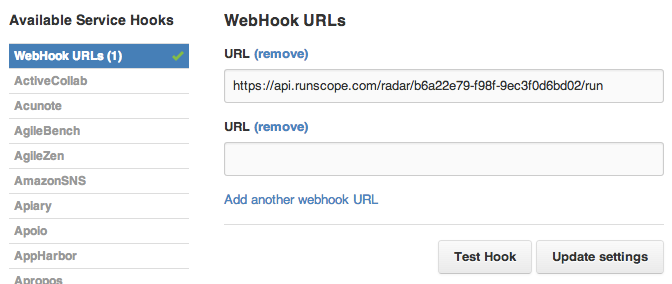
Heroku webhook
To start a test after a successful Heroku deploy, register the Trigger URL by adding App Webhooks. Copy and paste the URL shown on the Add-on page, and replace the example runscope URL with the Trigger URL from your test's settings page.
heroku webhooks:add -i api:release -l notify -u <URL> -a https://api.runscope.com/radar/b6a22e79-f98f-9ec3f0d6bd02/trigger
Jenkins build step
To initiate a test run as a build step in your project pipeline, install the BlazeMeter API Monitoring Plugin from within Jenkins. This plugin waits for a test run to complete (or timeout). If the test run is successful, the build continues to the next step. If the test run isn't successful, the plugin marks the build as a failure. Learn more details about installation and usage in the plugin instruction guide.
Jenkins webhook
To initiate a test run after a Jenkins build, install the Notification Plugin and configure it to use the following settings:
Protocol: HTTP
URL: Your test's Trigger URL
The Notification Plugin executes the Trigger URL but does not wait for the test to complete it's run. If a triggered test fails, it will not have any effect on the Jenkins build status.
TeamCity webhook
Mangopay has created a plugin to add BlazeMeter API Monitoring tests to your TeamCity builds. Download the plugin on Github.
Zapier
Integrate with 1,000+ services including Jira, BitBucket, New Relic, Windows Azure, GitHub, Asana, Trello, Slack and more using the Runscope app on Zapier. Learn more in the Zapier Integration Guide.